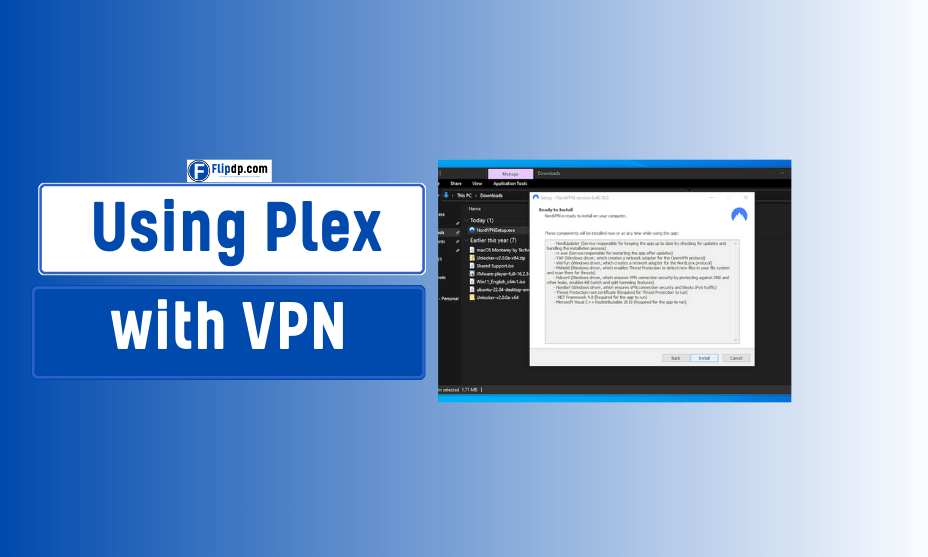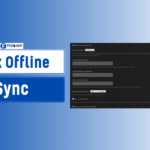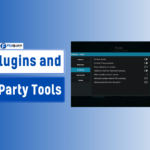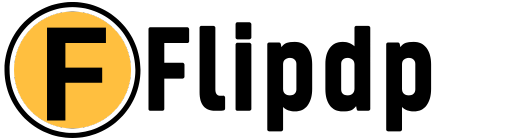1. Understanding Plex and VPN
What is a VPN?
Using Plex with VPN, A Virtual Private Network (VPN) is a technology that creates a secure connection over the internet, encrypting your data and masking your IP address. This means that your online activities remain private, and your real location is concealed, allowing you to access content as if you were in a different geographical location.
2. Why Use Plex with a VPN?
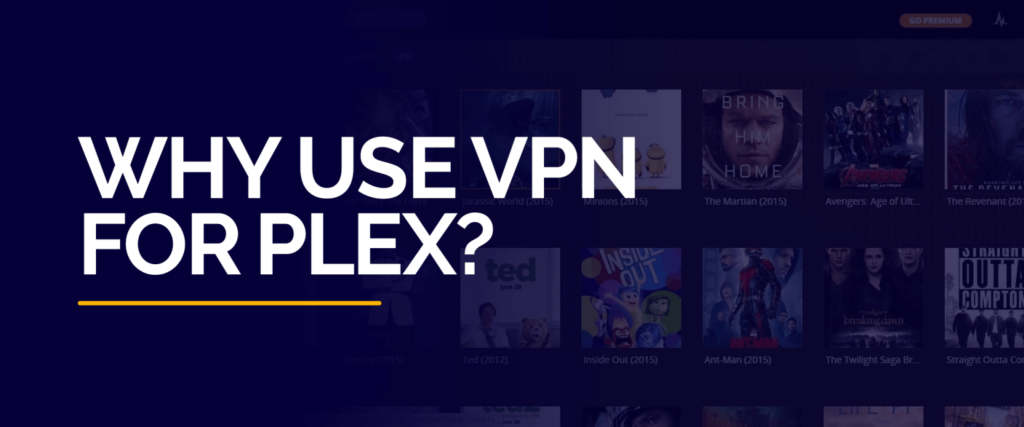
Enhanced Privacy and Security
When streaming media using Plex, your internet traffic may be visible to ISPs, hackers, and other third parties. Using a VPN ensures that your data is encrypted, safeguarding your privacy. This is especially important if you frequently access public Wi-Fi networks.
Bypassing Geo-restrictions
Many streaming services impose geographical restrictions on content. Plex Offline Sync Explained By using a VPN, you can connect to servers in various locations, allowing you to access content that may be blocked in your country. This is particularly beneficial for Plex users who want to access libraries from different regions.
Improving Streaming Performance
Sometimes, ISPs throttle bandwidth for streaming services. A VPN can help mitigate this issue by disguising your traffic, potentially leading to improved streaming speeds and reduced buffering.
3. Choosing the Right VPN for Plex
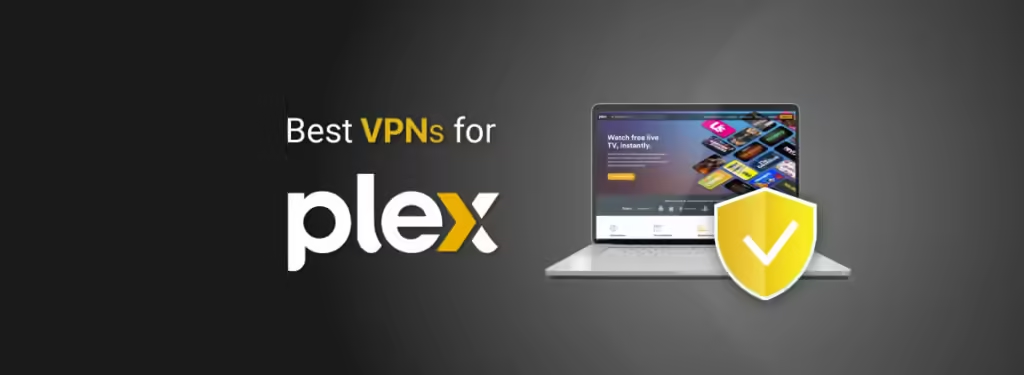
Key Features to Look For
When selecting a VPN for using Plex with VPN, consider the following features:
- Speed and Performance: Look for VPNs known for high-speed connections to ensure smooth streaming.
- Server Locations: A wide range of server locations allows you to access content from various regions.
- Compatibility: Ensure the VPN works seamlessly with Plex on your chosen devices.
- No-logs Policy: A strict no-logs policy means your online activities aren’t stored or monitored.
- User-friendly Interface: An intuitive interface makes setup and usage easier, even for beginners.
Recommended VPNs for Plex
Some popular VPNs that work well with Plex include:
- ExpressVPN: Renowned for its speed and reliability, it offers a vast server network.
- NordVPN: Features strong security protocols and a user-friendly interface, making it great for Plex users.
- Surfshark: Budget-friendly yet powerful, it allows unlimited simultaneous connections.
- CyberGhost: Known for optimized servers specifically designed for streaming.
4. Step-by-Step Guide to Set Up Plex with VPN
Setting up Plex with VPN involves a few straightforward steps. Here’s how to do it:
Installing Plex Media Server
- Download Plex: Visit the Plex website and download the Plex Media Server installer for your operating system (Windows, macOS, Linux).
- Install the Software: Follow the installation prompts to set up Plex on your device.
- Create a Plex Account: Sign up for a free account to access Plex features and set up your library.
- Add Media to Your Library: Organize your media files by adding them to the Plex library through the Plex web interface.
Configuring Your VPN
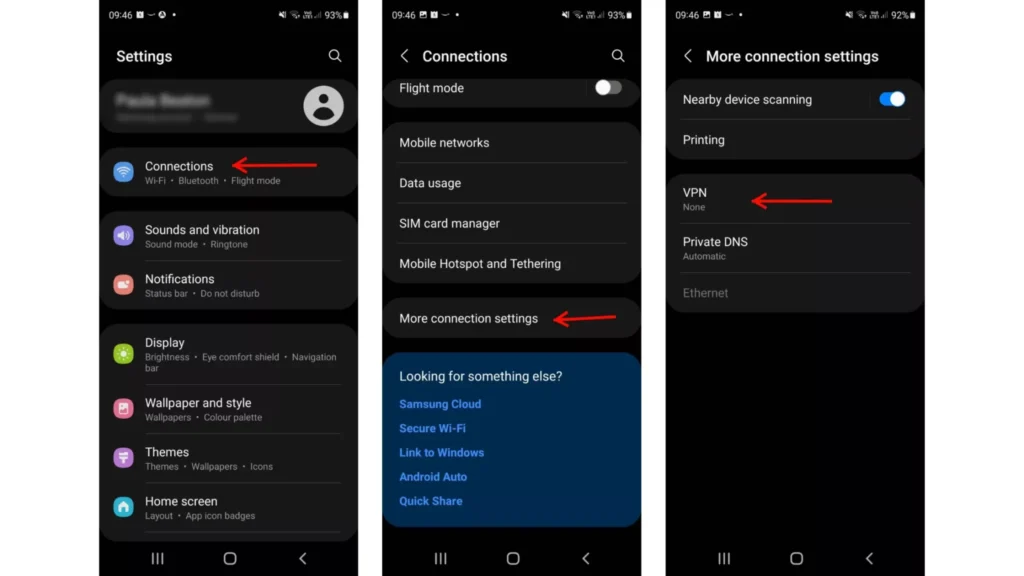
- Choose and Subscribe to a VPN: Select one of the recommended VPNs and subscribe to a plan that suits your needs.
- Download and Install the VPN Client: Follow the instructions provided by your chosen VPN to download and install their application.
- Log In: Open the VPN client and log in using your credentials.
- Connect to a Server: Select a server location that you wish to connect to. For accessing geo-restricted content, choose a server in the respective region.
Integrating Plex with Your VPN
- Test Your VPN Connection: Before configuring Plex, ensure that your VPN connection is stable and secure. Visit an IP checker site to verify your new IP address.
- Open Plex: Launch the Plex Media Server application.
- Configure Remote Access (Optional): If you wish to access Plex remotely, go to Settings > Remote Access and ensure that it is enabled. Note that remote access may need additional configuration depending on your network and VPN settings.
5. Common Issues and Troubleshooting
While using Plex with VPN, you might encounter some challenges. Here are common issues and their solutions:
Connection Issues
- Problem: Plex cannot connect to the server.
- Solution: Ensure that your VPN is connected properly. Try disconnecting and reconnecting to the VPN. If the issue persists, check your firewall settings.
Buffering Problems
- Problem: Streaming is lagging or buffering frequently.
- Solution: Switch to a different VPN server or check your internet speed. Some servers may be overloaded, leading to slower speeds.
Geo-restriction Bypassing
- Problem: Unable to access certain content even with the VPN.
- Solution: Try connecting to different server locations. Sometimes, specific services may block known VPN IP addresses. A VPN with a vast server network can help mitigate this.
6. Conclusion
Combining Plex with VPN can significantly enhance your media streaming experience. By ensuring your online privacy, bypassing geo-restrictions, and potentially improving streaming performance, you can enjoy your favorite content without limitations.
FAQs, Using Plex with VPN
1. What is Plex?
Plex is a media server platform that allows users to organize, stream, and share their personal media libraries, such as movies, TV shows, music, and photos, across various devices.
2. What is a VPN?
A Virtual Private Network (VPN) creates a secure, encrypted connection between your device and the internet, allowing you to browse anonymously and access region-restricted content.
3. Why would I use a VPN with Plex?
Using a VPN with Plex can enhance your privacy and security by encrypting your internet traffic, preventing ISP throttling, and allowing access to geo-blocked content, such as shows and movies not available in your region.
4. Can I access my Plex server while using a VPN?
Yes, you can access your Plex server while using a VPN. However, you may need to configure your VPN and Plex settings properly to ensure smooth access to your media library.
5. Do I need to set up port forwarding when using Plex with a VPN?
In many cases, yes. If you’re accessing your Plex server remotely, you may need to configure port forwarding in your router settings, even when using a VPN, to ensure that traffic can reach your server.