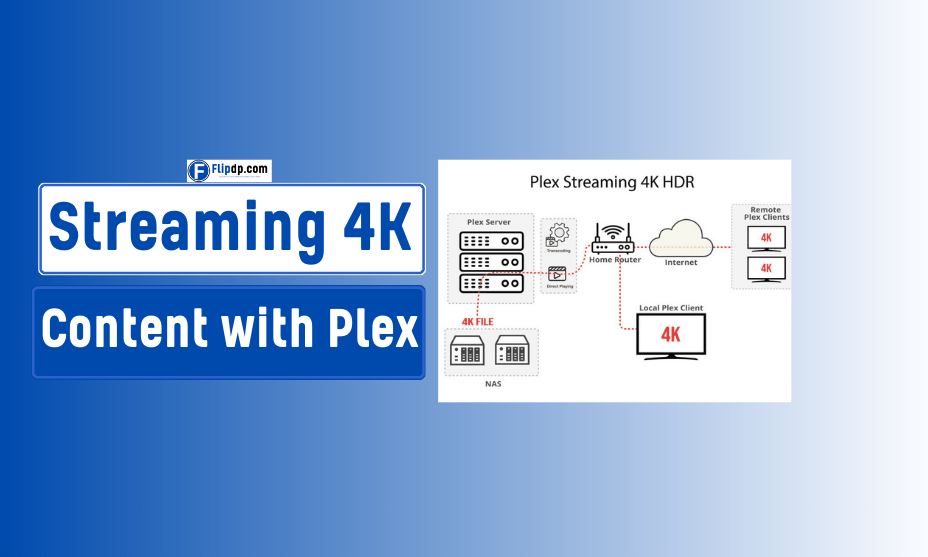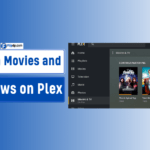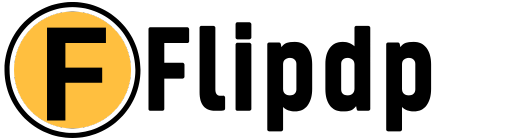In an era where high-definition content dominates our screens, streaming 4K content has emerged as the gold standard for audiovisual experience. Plex, a popular media server platform, allows users to organize and stream their media libraries seamlessly across devices.
However, achieving the best quality when streaming 4K content with Plex requires understanding several technical aspects and optimizing settings for peak performance. This comprehensive guide will explore Streaming 4K Content with Plex best setting, ensuring that you enjoy your favorite shows and movies in stunning detail.
What is Plex?
Plex is a media server application that enables users to store, manage, and stream their digital content, including movies, TV shows, music, and photos. With its user-friendly interface and cross-platform compatibility, Plex allows you to access your media library on various devices, from smart TVs to mobile phones. The platform also supports transcoding, which adapts media files to match the playback capabilities of your device and the quality of your internet connection.
The Appeal of 4K Streaming

Definition of 4K Content
4K, or Ultra High Definition (UHD), refers to a resolution of approximately 3840 x 2160 pixels, providing four times the detail of Full HD (1080p). This enhanced resolution offers sharper images, more vibrant colors, and an immersive viewing experience, making it the preferred choice for modern entertainment.
Why Stream in 4K?
- Visual Clarity: The increased pixel density enhances image clarity, making fine details more discernible.
- Immersive Experience: Whether you’re watching action-packed films or visually rich documentaries, 4K elevates the storytelling experience.
- Future-Proofing: As more content becomes available in 4K, streaming in this format ensures you’re prepared for the next generation of media.
Setting Up Plex for 4K Streaming
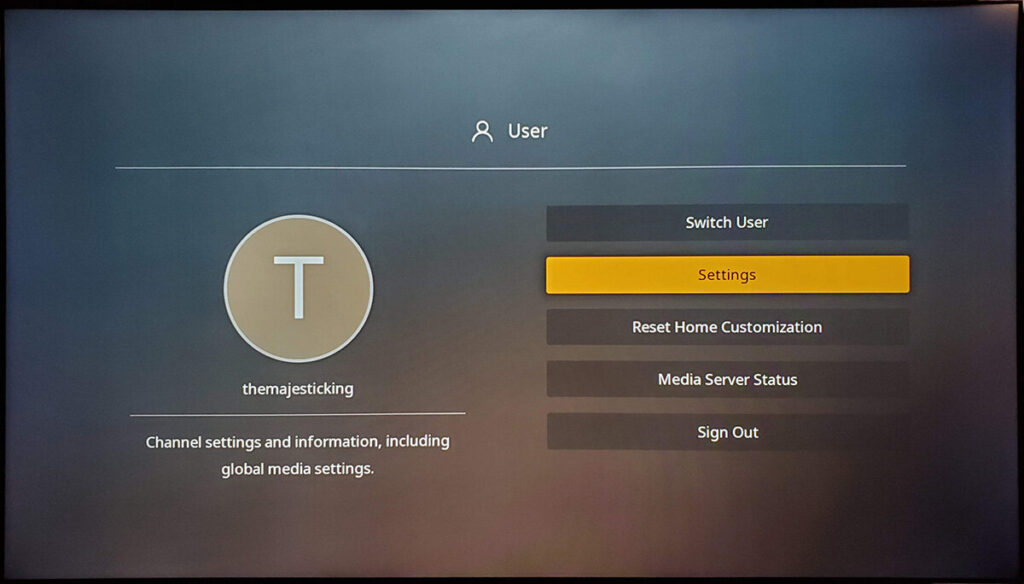
To maximize your experience streaming 4K content with Plex, follow these essential steps to set up your server and optimize settings:
1. Choose the Right Hardware
Recommended Specifications
Streaming 4K content requires robust hardware to handle high data rates and transcoding. Here’s what to consider:
- Processor: A multi-core CPU (such as Intel Core i5 or better) is essential for efficient transcoding.
- RAM: A minimum of 8GB of RAM is recommended to support multiple simultaneous streams.
- Storage: Use SSDs for faster load times. Ensure your storage can accommodate large 4K files, which can exceed 100GB for a single movie.
- Network: A wired Ethernet connection (preferably Gigabit) is ideal. Wi-Fi can work, but performance may vary based on signal strength and interference.
2. Install Plex Media Server

Download and install the Plex Media Server software on your chosen device, following the instructions provided by Plex. Once installed, configure the server by adding your media libraries, including 4K content.
3. Optimal Plex Settings for 4K Streaming
Server Settings
- Transcoding: Go to Settings > Server > Transcoder. Set the transcoder quality to “Maximum” to ensure the best output quality. Adjust the transcoding speed based on your hardware capabilities; faster speeds reduce quality, while slower speeds enhance it.
- Direct Play: Enable Direct Play and Direct Stream under Settings > Player. This allows Plex to stream compatible media without transcoding, which preserves quality and reduces server load.
Network Settings
- Remote Access: Enable remote access to your Plex server under Settings > Remote Access. Ensure that your router is configured to allow external access to the server.
- Bandwidth Limits: In the same menu, set bandwidth limits for remote access, especially if you have users streaming from different locations.
4. Adjust Playback Settings
- Video Quality: Under Settings > Video Quality, set the quality for remote streams to “Original” for 4K content, provided your bandwidth can support it.
- Bitrate Settings: If you encounter buffering, consider adjusting the bitrate settings. Aim for a minimum of 25 Mbps for smooth 4K streaming.
5. Ensure High-Quality Source Files
The quality of your 4K stream heavily depends on the source file. Ensure that you have high-quality, properly encoded 4K files. Utilize common codecs such as H.265 (HEVC) for efficient compression without losing quality.
Troubleshooting Common Issues
Even with the best setup, you may encounter challenges when streaming 4K content with Plex. Here are some common issues and solutions:
1. Buffering Issues
- Check Internet Speed: Run a speed test to ensure your internet connection meets the required speeds for 4K streaming.
- Wired Connection: Switch to a wired connection to reduce latency and improve stability.
2. Transcoding Problems
- Insufficient Hardware: If transcoding is slow or causing buffering, consider upgrading your server’s CPU or using a dedicated transcoding device.
- Codec Compatibility: Ensure your playback device supports the codecs used in your 4K files.
3. Quality Reduction on Remote Streams
- Adjust Remote Settings: Modify the remote streaming quality settings to optimize performance based on your current network conditions.
Streaming 4K Content on Different Devices
Plex offers compatibility with a wide range of devices, each with specific considerations for streaming 4K content:
1. Smart TVs
Most modern smart TVs support Plex and can directly play 4K content without transcoding. Ensure your TV is connected to a fast network for the best experience.
2. Streaming Devices
Devices like Roku, Apple TV, and Nvidia Shield are excellent for Plex 4K streaming. Each device may have unique settings, so check compatibility with 4K content and adjust accordingly.
3. Mobile Devices
While many mobile devices can stream 4K, check your device’s specifications and settings. Downloading files for offline viewing can help maintain quality without relying on a consistent internet connection.
Common Misconceptions About 4K Streaming
1. 4K Requires Ultra-Fast Internet
While a strong connection is essential, you don’t need the fastest internet available. A stable 25 Mbps connection typically suffices for 4K streaming, assuming no other devices are heavily using bandwidth simultaneously.
2. All Content is Available in 4K
Not all media is produced or available in 4K. Ensure you are sourcing your media from reputable platforms or encoding your personal library appropriately.
Conclusion
Streaming 4K content with Plex can transform your home viewing experience, offering unparalleled visual quality and flexibility. By following the setup guidelines, optimizing settings, and addressing potential challenges, you can enjoy your media library in stunning detail. Remember, the key to success lies in a robust setup, high-quality content, and understanding your network capabilities. Embrace the future of entertainment and make the most of your 4K streaming journey with Plex!
FAQs, Streaming 4K Content with Plex
1. What is Plex?
Plex is a media server platform that allows users to organize and stream their personal media libraries, including movies, TV shows, music, and photos, across various devices. It also offers access to streaming services, live TV, and podcasts.
2. Can I stream 4K content using Plex?
Yes, Plex supports streaming 4K content, both from local servers and online sources, as long as your device and network can handle the requirements for 4K video.
3. What are the minimum system requirements to stream 4K content on Plex?
For smooth 4K streaming, you’ll need:
A 4K-capable device (TV, streaming box, or mobile device)
A server powerful enough to handle 4K transcoding if needed
A fast and stable internet connection (at least 25 Mbps download speed)
A network capable of handling the high bandwidth demands of 4K