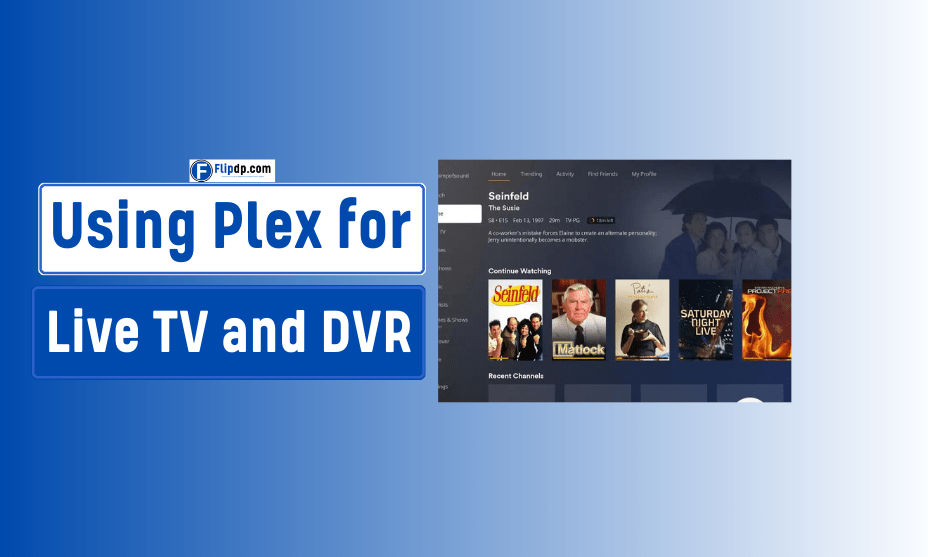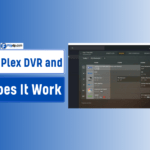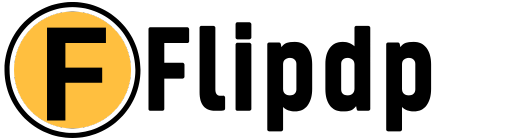Setting Up and Using Plex for Live TV and DVR, In today’s world of streaming services and digital content, having a reliable media server setup has become increasingly vital. One platform that stands out in this domain is Plex. Not only does it provide a seamless media experience, but it also allows users to enjoy live television and digital video recording (DVR) capabilities. This article will serve as your complete guide to setting up and using Plex for Live TV and DVR, ensuring you get the most out of your home entertainment system.
Introduction to Plex
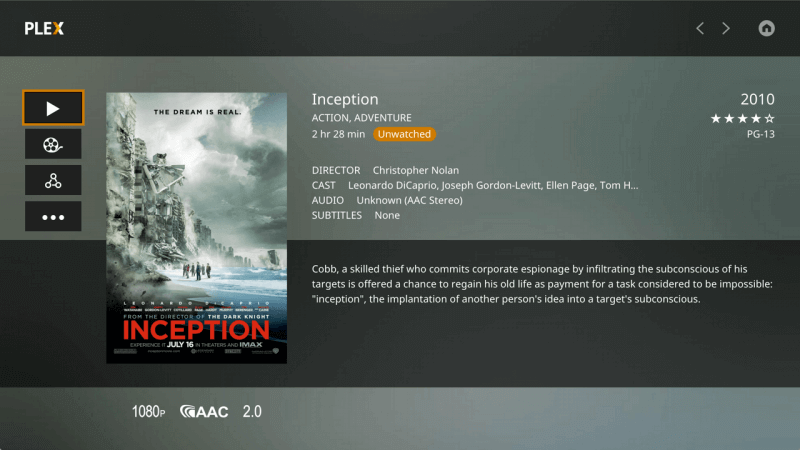
Plex is a powerful media server application that organizes and streams your media content, including movies, music, and photos, to various devices. In recent years, Plex has expanded its features to include live TV and DVR functionalities, making it a one-stop solution for all your entertainment needs.
With the right setup, Plex can aggregate content from various sources, allowing you to enjoy live broadcasts while also recording shows for later viewing. Best Streaming Settings for Plex This guide will walk you through the entire process, from installation to troubleshooting common issues.
Understanding Plex’s Live TV and DVR Features
What is Plex Live TV?
Plex Live TV allows you to watch live broadcasts from over-the-air (OTA) television channels. By connecting a compatible TV tuner and an antenna, you can access local channels and stream them through your Plex app on any supported device.
What is Plex DVR?
The DVR feature in Plex enables you to record live television shows and movies, providing a flexible way to manage your viewing schedule. You can schedule recordings, manage upcoming shows, and even watch previously recorded content—all within the Plex interface.
Setting Up Plex for Live TV and DVR
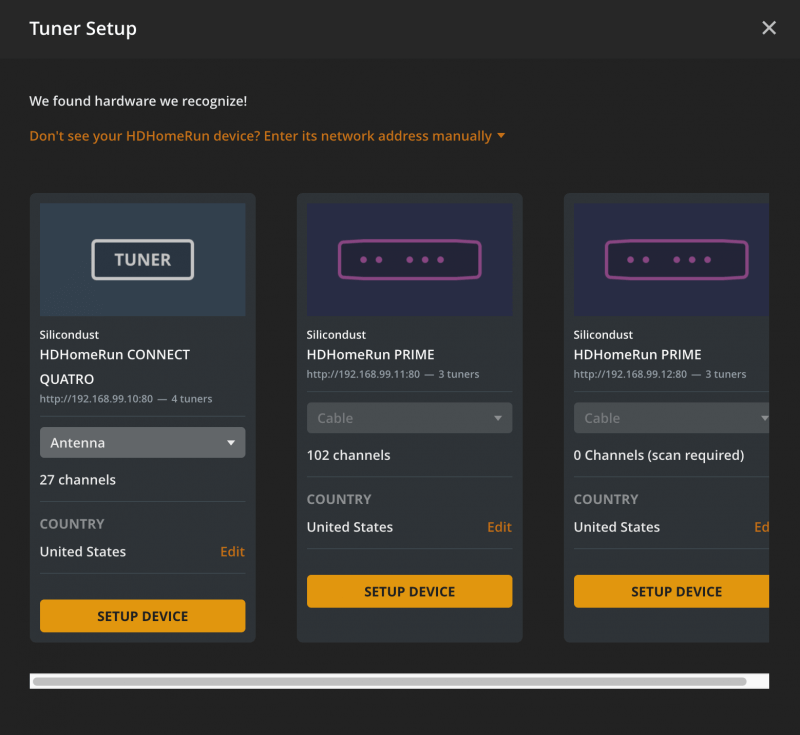
Step 1: Install Plex Media Server
Before you can take advantage of Plex’s live TV and DVR features, you must install the Plex Media Server.
- Choose Your Device: Plex is compatible with various platforms, including Windows, macOS, Linux, NAS devices, and Docker.
- Download and Install: Visit the Plex website to download the appropriate version for your device. Follow the installation instructions specific to your operating system.
- Create a Plex Account: You’ll need to create a free Plex account if you don’t already have one.
Step 2: Setting Up Your TV Tuner
To watch live TV through Plex, you will need a compatible TV tuner.
- Select a TV Tuner: Some popular options include:
- HDHomeRun: A network-attached TV tuner that connects to your home network.
- AverMedia: Offers various USB tuners for direct connection.
- SiliconDust: Known for their versatile options for streaming live TV.
- Connect the Tuner: Follow the manufacturer’s instructions to connect your tuner to an antenna. Ensure it is powered on and connected to the same network as your Plex Media Server.
Step 3: Adding Channels
Once your tuner is connected, you can set up your live TV channels.
- Access Plex Settings: Open your Plex Media Server dashboard and navigate to Settings.
- Select Live TV & DVR: Find the section for live TV and DVR setup.
- Channel Scan: Initiate a scan to find available over-the-air channels. Plex will list channels based on your location.
- Customize Channel Lineup: You can rearrange, hide, or remove channels from your lineup as needed.
Step 4: Setting Up DVR Functionality
To start recording shows, follow these steps:
- Schedule Recordings: Access the guide through your Plex interface to see upcoming shows.
- Select a Show: Click on the show you wish to record and choose the option to schedule it for recording.
- Manage Recordings: You can view, delete, or modify your recording schedule within the DVR settings.
Using Plex for Live TV and DVR
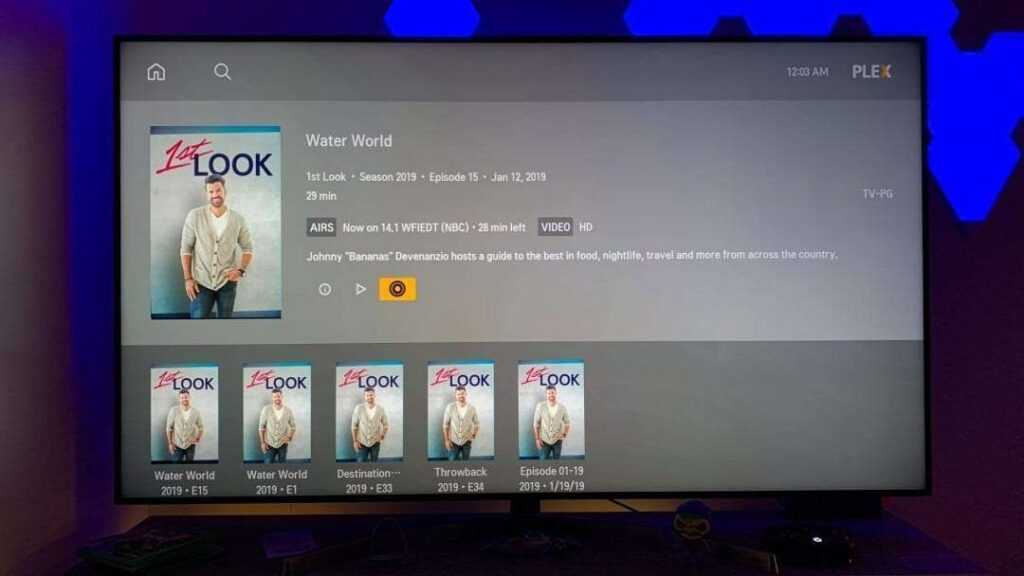
Watching Live TV
Watching live TV on Plex is straightforward:
- Open the Plex App: Whether on your smart TV, mobile device, or web browser, launch the Plex app.
- Select Live TV: Navigate to the Live TV section to see your channel lineup.
- Choose a Channel: Click on the desired channel to start watching live broadcasts instantly.
Accessing Recorded Content
Once you’ve recorded shows, accessing them is easy:
- Navigate to My Shows: In the Plex app, go to the My Shows section to find your recorded content.
- Watch Anytime: Click on any recorded show to start watching. You can fast forward, rewind, or pause as needed.
Troubleshooting Common Issues
While Plex is generally reliable, you may encounter some issues. Here are a few common problems and their solutions:
1. Tuner Not Detected
If Plex isn’t recognizing your TV tuner:
- Check Connections: Ensure your tuner is properly connected to your network and antenna.
- Restart Plex Server: Sometimes, simply restarting the Plex Media Server can resolve detection issues.
2. Channels Missing
If some channels aren’t appearing in your lineup:
- Re-scan for Channels: Go back to the Live TV settings and perform a channel scan.
- Antenna Positioning: Adjust the antenna position for better reception.
3. Recording Issues
If your recordings are failing:
- Storage Space: Ensure your storage device has enough space for recordings.
- Scheduled Times: Double-check the schedule to make sure the show is airing at the expected time.
Frequently Asked Questions (FAQs)
Is Plex Free?
Plex offers a free tier that provides basic media server functionalities, including live TV and DVR. However, some advanced features may require a Plex Pass subscription.
What Devices Support Plex Live TV and DVR?
Plex supports various devices, including smart TVs, streaming devices (Roku, Apple TV, Fire TV), game consoles, and mobile devices. Always ensure your device is updated to the latest version for optimal performance.
Can I Watch Live TV Remotely?
Yes! With the right configuration, you can access your live TV and DVR content remotely, allowing you to watch your favorite shows from anywhere.
Conclusion
Setting up and using Plex for Live TV and DVR opens up a world of possibilities for home entertainment. With the ability to watch live broadcasts and record your favorite shows, Plex provides a robust platform for managing your media needs. Whether you’re an avid sports fan, a movie lover, or someone who enjoys binge-watching TV series, Plex can cater to your requirements seamlessly.
By following this comprehensive guide, you can easily navigate the setup process and troubleshoot common issues, ensuring a smooth and enjoyable experience. Dive into the world of Plex, and revolutionize how you consume media today!
FAQs, Setting Up and Using Plex for Live TV and DVR
1. What is Plex?
Plex is a media server platform that allows users to organize and stream their personal media collections, including videos, music, and photos. It also offers features like Live TV and DVR functionality, enabling users to watch and record live television.
2. How do I set up Plex for Live TV and DVR?
To set up Plex for Live TV and DVR, you need to:
Install the Plex Media Server on a compatible device (e.g., a PC, NAS, or compatible server).
Acquire a compatible TV tuner and connect it to your device.
Access the Plex web interface to configure the Live TV settings and guide.
Add channels and set up your DVR preferences for recording.
3. What hardware do I need for Plex Live TV and DVR?
You will need:
A device to run the Plex Media Server (Windows, macOS, Linux, or NAS).
A compatible TV tuner (such as HDHomeRun or other supported devices).
An antenna (for over-the-air channels) if you plan to access live TV broadcasts.
A stable internet connection for streaming.
4. Can I watch Live TV on multiple devices with Plex?
Yes, you can watch Live TV on multiple devices using Plex. You can stream to smartphones, tablets, smart TVs, and other compatible devices connected to your Plex server, as long as they are on the same network or have internet access.
5. How do I record shows using Plex DVR?
To record shows using Plex DVR:
Navigate to the Live TV section within the Plex app.
Select the show or program you wish to record from the guide.
Choose the option to record the episode or set up a series recording to capture all episodes.
Your recordings will be stored in your Plex library for later viewing.