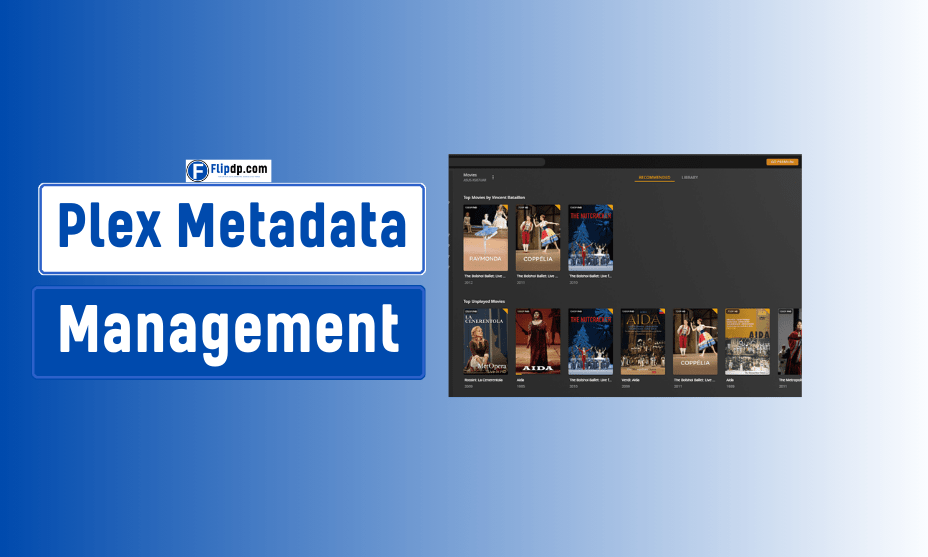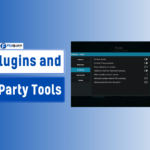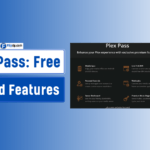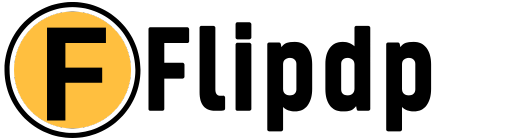Introduction
In the age of digital streaming, managing your media library can be a daunting task. Plex, a powerful media server application, simplifies this process, but its true potential lies in effective Plex metadata management. Metadata—essentially data about data—provides context and information about your media files, transforming your library from a disorganized collection into an easily navigable treasure trove. This guide explores everything you need to know about Plex metadata management, ensuring that your media library is not just organized but also visually appealing and informative.
Understanding Metadata
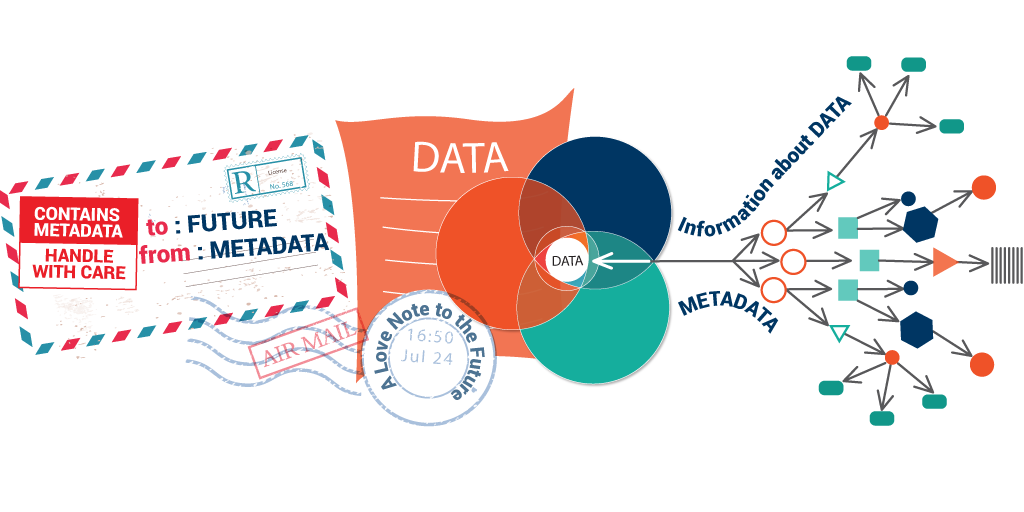
What is Metadata?
Metadata refers to the information that describes and gives context to media files. In the realm of Plex, this includes:
- Title: The name of the movie, TV show, or music album.
- Description: A summary or overview of the content.
- Genre: The category or style of the content (e.g., comedy, drama).
- Cast and Crew: Details about the actors, directors, and producers involved.
- Cover Art: Images that represent the content visually.
- Release Date: The year the content was published or released.
Importance of Metadata
Effective metadata management enhances user experience by:
- Improving Searchability: Well-organized metadata allows for easier searching and filtering of content.
- Enhancing Visual Appeal: Attractive cover art and detailed descriptions create a more inviting media library.
- Providing Context: Metadata provides background information that enriches the viewing experience.
Getting Started with Plex Metadata Management
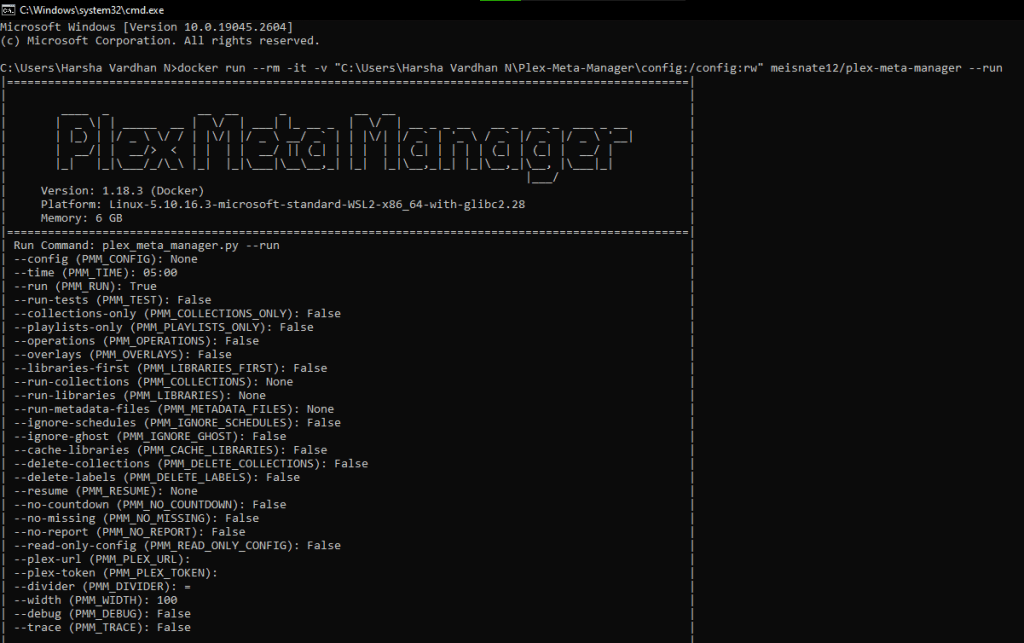
Setting Up Your Plex Media Server
Before delving into metadata management, ensure your Plex Media Server is properly set up. Here are the basic steps:
- Download and Install Plex: Visit the Plex website to download the application for your operating system.
- Create an Account: Sign up for a Plex account to access your media library from any device.
- Add Media Libraries: Use the Plex interface to add libraries for movies, TV shows, music, and photos.
Initial Metadata Fetching
When you add new media to your Plex library, the application automatically fetches metadata from various online databases like TheMovieDB or TVDB. However, this process isn’t always perfect. Top 10 Plex Plugins and Third-Party Tools to Enhance Your Media Experience Here’s how to ensure accuracy:
- Choose the Right Agent: In the library settings, select the appropriate metadata agent that best suits your content type.
- Use Correct Naming Conventions: Ensure your media files are named correctly. For example:
- Movies:
Movie Title (Year).ext(e.g.,Inception (2010).mkv) - TV Shows:
Show Title/Season 01/Show Title - S01E01 - Episode Title.ext(e.g.,Breaking Bad/Season 01/Breaking Bad - S01E01 - Pilot.mkv)
- Movies:
Manual Metadata Editing
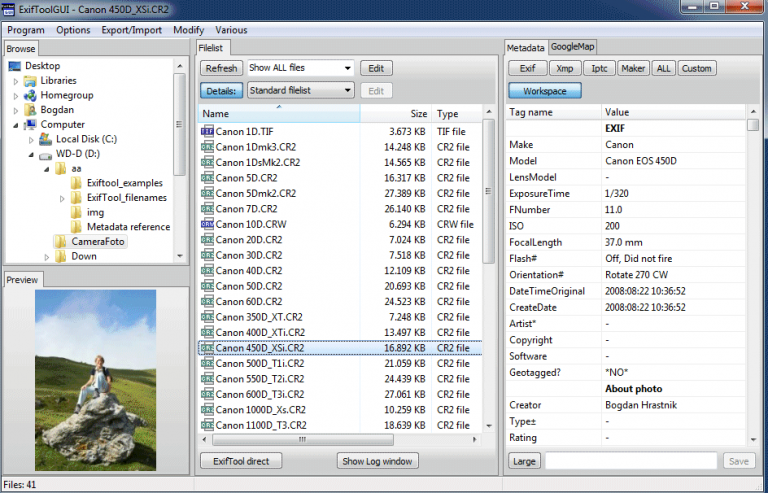
Sometimes, automatic metadata fetching misses the mark. In such cases, manual editing becomes necessary:
- Access Metadata Editor: Click on the media item in your library and select “Edit Metadata.”
- Adjust Fields: Edit the title, description, genre, and other relevant fields.
- Update Cover Art: You can upload custom cover art by selecting “Edit” on the cover image section.
Advanced Plex Metadata Management Techniques
Custom Metadata Agents
While Plex provides several default agents, you can enhance your metadata management by using custom agents. This allows you to pull metadata from additional sources:
- Plex Metadata Agents: Explore third-party metadata agents like Plex Meta Manager or Emby that offer more options for scraping metadata.
- Add-ons and Plugins: Install plugins that facilitate advanced metadata fetching and organization.
Organizing Your Media Library
To keep your library tidy and user-friendly, consider the following organizational tips:
- Use Collections: Group related media into collections (e.g., a series of movies or seasons) for easier access.
- Tagging: Utilize tags to categorize your media based on themes, actors, or genres.
- Custom Sort Options: Arrange your library based on your preferences—by title, release date, or user ratings.
Optimizing Metadata for Streaming
When using Plex for streaming, optimized metadata can significantly improve performance:
- Quality of Images: Use high-resolution cover art for a better visual experience.
- Synopsis Length: Keep your descriptions concise but informative. A short summary captures attention better than a lengthy one.
- Clear Genres: Avoid overloading your media with too many genres; stick to the most relevant ones.
Troubleshooting Common Metadata Issues
Missing or Incorrect Metadata
If you encounter missing or incorrect metadata, consider the following solutions:
- Refresh Metadata: In the Plex library settings, select the option to refresh metadata for specific items or entire libraries.
- Check File Naming: Ensure your files follow the correct naming conventions to allow for accurate metadata fetching.
- Community Contributions: Join Plex community forums to learn from other users who might have faced similar issues.
Dealing with Duplicate Entries
Duplicate media entries can clutter your library. Here’s how to manage them:
- Merge Duplicates: Plex allows you to merge duplicate items, combining metadata into a single entry.
- Delete Redundant Files: If you have multiple copies of the same content, consider deleting the extras from your library.
Frequently Asked Questions (FAQs)
How does Plex manage metadata automatically?
Plex uses agents to fetch metadata from online databases. It scans your media files, recognizes the content, and retrieves associated metadata, including titles, descriptions, and cover art.
Can I use my own metadata?
Yes, you can manually edit metadata in Plex or upload your custom cover art and descriptions. This feature allows for a more personalized media experience.
What if my media isn’t showing up in Plex?
Ensure that your media files are correctly named and located in the designated library folders. If issues persist, try refreshing the library or checking your Plex server settings.
Conclusion
Plex metadata management is essential for creating an organized and visually appealing media library. By understanding metadata’s importance, setting up your Plex server correctly, and employing advanced management techniques, you can ensure a smooth and enjoyable streaming experience. Remember, a well-managed media library not only enhances your viewing experience but also makes it easier to discover and enjoy your favorite content.
Invest the time in mastering Plex metadata management, and you’ll transform your media library into an efficient and beautiful space that showcases your collection to its fullest potential. With this guide as your roadmap, you’re well on your way to becoming a Plex metadata management expert!
FAQs, Plex Metadata Management
1. What is Plex Metadata Management?
Plex Metadata Management refers to the process of organizing and managing the information related to your media files within the Plex Media Server. This includes information such as titles, descriptions, genres, cover art, and more, which helps users easily browse and discover their media content.
2. Why is metadata important in Plex?
Metadata is crucial in Plex as it enhances the user experience by providing detailed information about each media file. Properly managed metadata makes it easier to search, filter, and organize content, ensuring a seamless viewing experience.
3. How does Plex automatically gather metadata?
Plex automatically gathers metadata by connecting to online databases and services like The Movie Database (TMDb) and TheTVDB. When you add media files to your Plex library, it scans the content and fetches relevant metadata based on the file names and directory structure.
4. Can I manually edit metadata in Plex?
Yes, users can manually edit metadata in Plex. By selecting a specific media item, you can modify various metadata fields such as title, summary, and artwork to ensure the information is accurate and aligns with your preferences.
5. How can I add custom metadata to my media files in Plex?
To add custom metadata, you can use third-party tools like TinyMediaManager or MediaElch to create and manage metadata files (such as NFO files) for your media. Once you create these files, you can place them in the same folder as your media, and Plex will read the custom metadata upon library update.