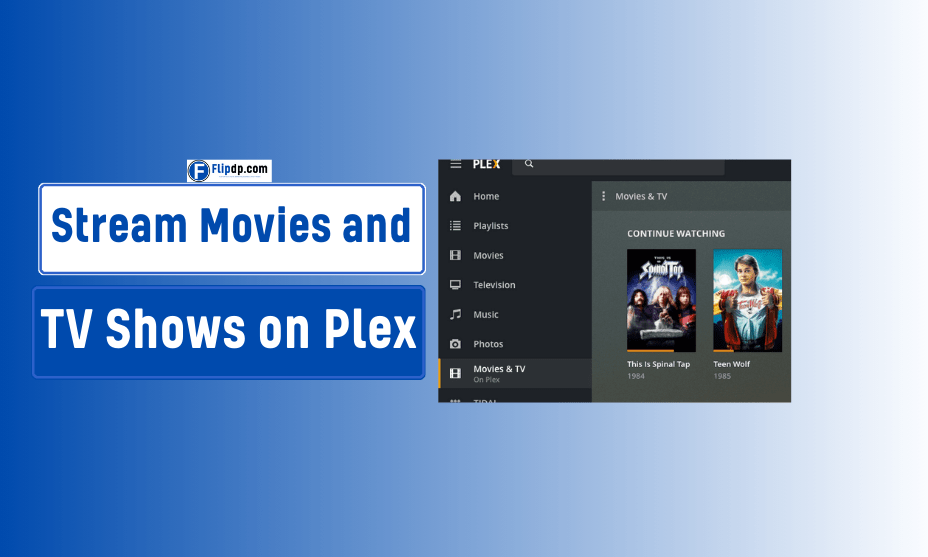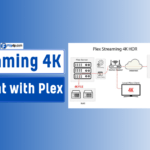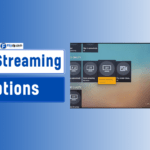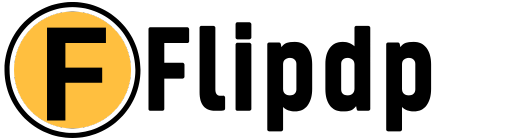In today’s digital age, streaming movies and TV shows has become a staple for entertainment enthusiasts. One of the most versatile and user-friendly platforms available is Plex. With Plex, users can easily organize, stream, and share their media libraries across multiple devices. This comprehensive guide will explore how to stream movies and TV shows on Plex, providing step-by-step instructions, tips, and troubleshooting advice to enhance your streaming experience.
What is Plex?
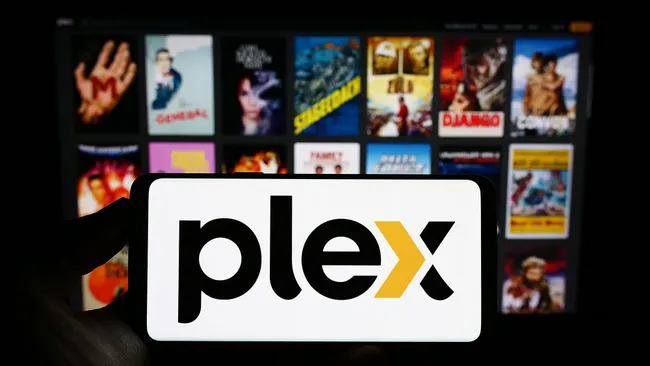
Plex is a media server application that allows users to aggregate their personal media collections, such as movies, TV shows, music, and photos, into a centralized library. This library can then be accessed from various devices, including smartphones, tablets, smart TVs, and streaming boxes. Plex also offers a premium subscription, Plex Pass, which unlocks additional features like live TV, DVR functionality, and more.
Key Features of Plex
- Personal Media Organization: Automatically organizes your media with metadata, including artwork, descriptions, and ratings.
- Cross-Device Compatibility: Stream your content on any device that supports Plex.
- User-Friendly Interface: Simple and intuitive layout makes it easy to navigate.
- Remote Access: Stream your media library from anywhere with an internet connection.
- Live TV and DVR: Watch and record live TV channels (available with Plex Pass).
Setting Up Plex: A Step-by-Step Guide
Step 1: Download and Install Plex Media Server
To start streaming movies and TV shows on Plex, the first step is to install the Plex Media Server.
- Visit the Plex Website: Go to Plex.tv.
- Download the Server: Click on “Get Plex” and choose the appropriate version for your operating system (Windows, macOS, Linux, etc.).
- Install the Server: Follow the installation prompts to set up Plex Media Server on your device.
Step 2: Create a Plex Account
- Sign Up: After installation, open the Plex Media Server and sign up for a free account.
- Login: Use your credentials to log in.
Step 3: Add Your Media Library
- Open Plex Web App: Access the Plex web app via your browser.
- Create Libraries: Click on the “Add Library” button.
- Choose the type of media (Movies, TV Shows, Music, Photos).
- Select the language for metadata.
- Select Folders: Browse and select the folders where your media files are stored.
- Organize Your Files: Ensure that your media files are properly named and organized to enhance Plex’s ability to fetch metadata accurately.
Step 4: Install Plex App on Your Devices
- Choose Your Devices: Download the Plex app on your desired devices. It is available on:
- Smartphones (iOS and Android)
- Smart TVs (Samsung, LG, Roku)
- Streaming Devices (Apple TV, Chromecast)
- Game Consoles (Xbox, PlayStation)
- Sign In: Open the app and sign in with your Plex account.
Streaming Movies and TV Shows on Plex
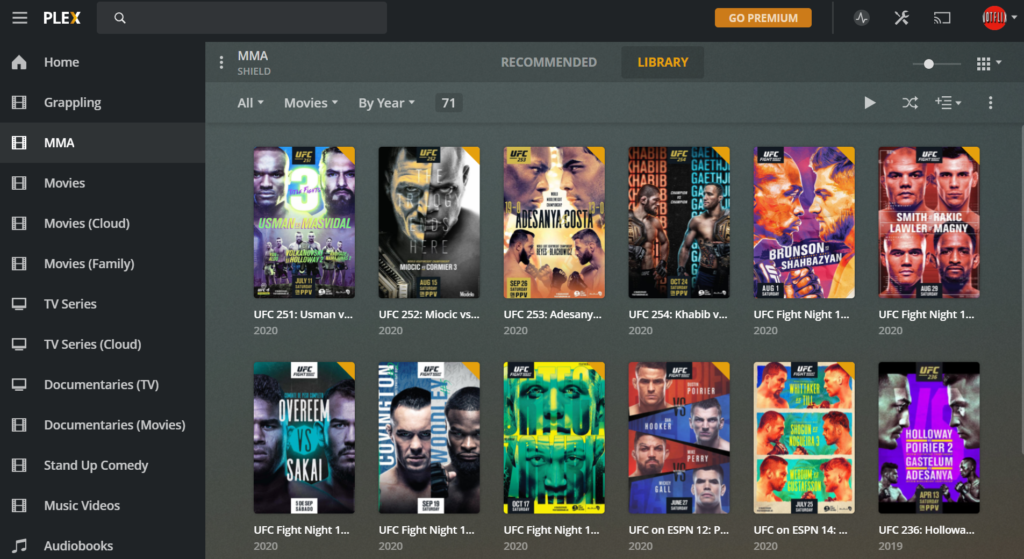
Now that you have set up your Plex Media Server and added your media library, let’s delve into how to stream movies and TV shows on Plex.
Accessing Your Library
- Open Plex App: Launch the Plex app on your device.
- Navigate to Your Library: Select the type of media you wish to watch (Movies or TV Shows).
- Browse or Search: You can browse through your library or use the search function to find a specific title.
Playing Content
- Select the Title: Click on the movie or TV show you want to watch.
- Choose the Episode or Movie: If it’s a TV series, select the episode you wish to watch.
- Hit Play: Click the play button to start streaming. Plex will automatically optimize playback quality based on your internet connection.
Customizing Playback Settings
- Quality Settings: You can adjust playback quality in the settings menu to suit your bandwidth.
- Subtitles: Enable subtitles for a better viewing experience. Plex supports various subtitle formats.
- Audio Settings: Choose your preferred audio track if multiple tracks are available.
Plex Pass: Unlocking Additional Features
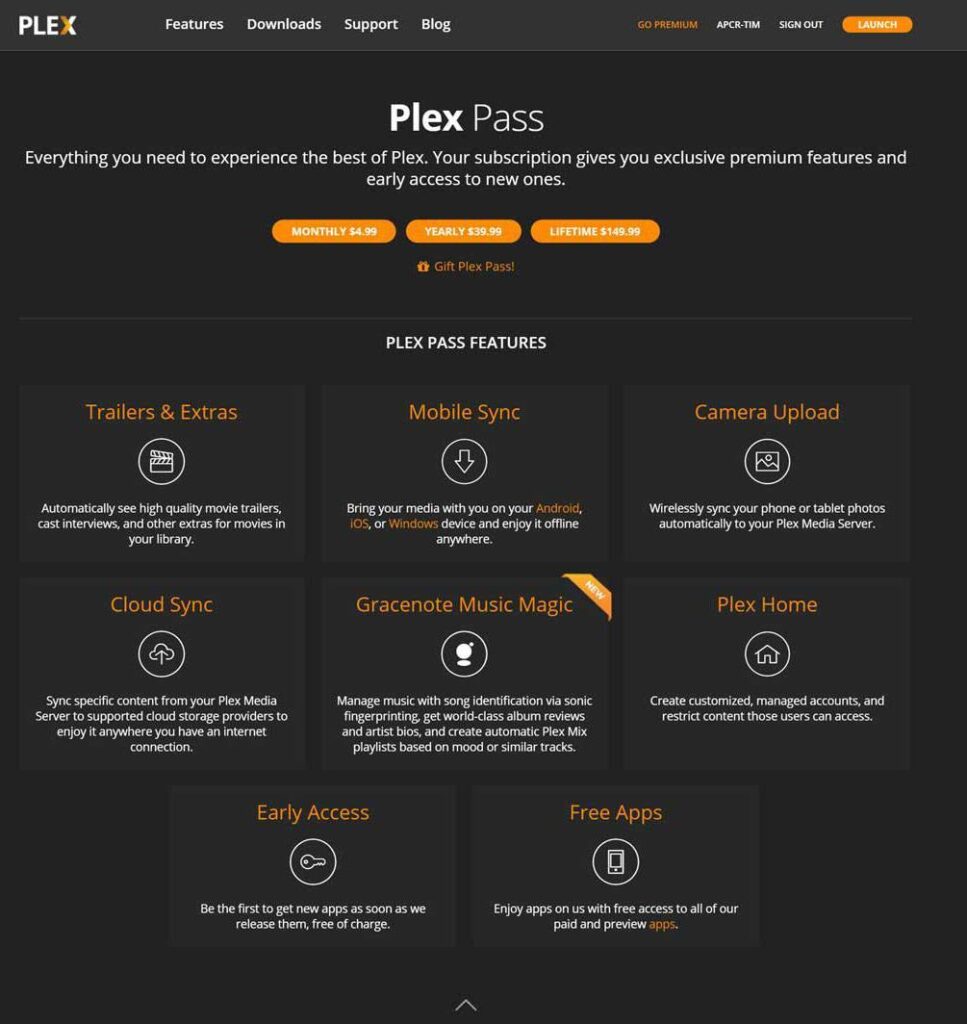
While Plex is free, a Plex Pass subscription unlocks premium features that enhance your streaming experience.
Key Features of Plex Pass
- Live TV and DVR: Watch live television and record shows.
- Offline Access: Download content to watch offline on your mobile devices.
- Additional Metadata: Enhanced metadata fetching for better organization.
- Early Access: Get early access to new features and updates.
Troubleshooting Common Issues
Even with a well-optimized setup, users may encounter issues while streaming movies and TV shows on Plex. Here are some common problems and solutions.
1. Playback Issues
- Buffering: Check your internet speed. A minimum of 5 Mbps is recommended for HD streaming.
- Unsupported Formats: Ensure your media files are in a supported format (e.g., MP4, MKV).
2. Library Not Updating
- Metadata Issues: If your media isn’t displaying correctly, try refreshing the library from the Plex app.
- File Naming: Ensure your files are named according to Plex’s naming conventions (e.g., “MovieTitle (Year).ext”).
3. Remote Access Problems
- Network Configuration: Make sure your router settings allow for remote access. You may need to configure port forwarding.
- Firewall Settings: Ensure that your firewall is not blocking Plex.
Conclusion
Streaming movies and TV shows on Plex is a straightforward and rewarding experience. By setting up your Plex Media Server and adding your personal media collection, you can enjoy seamless access to your favorite content across multiple devices. With features like offline access, live TV, and enhanced organization, Plex stands out as a top choice for media streaming enthusiasts.
As you explore how to stream movies and TV shows on Plex, remember to keep your media files well-organized and to troubleshoot any issues that may arise. With a little effort, you’ll create an impressive home theater experience that rivals any streaming service. Happy streaming!
FAQs, How to Stream Movies and TV Shows on Plex
1. What is Plex?
Plex is a media server platform that allows users to organize, stream, and access their personal media libraries, as well as stream free movies, TV shows, and music. It also offers on-demand streaming and live TV services.
2. How do I set up Plex to stream movies and TV shows?
To set up Plex, you need to download and install the Plex Media Server on your computer or compatible device. Once installed, you can add your media files to Plex’s library and stream them to any connected device via the Plex app.
3. What devices can I use to stream Plex?
Plex is compatible with a wide range of devices including smart TVs, streaming devices (like Roku, Amazon Fire TV, Apple TV), smartphones, tablets, gaming consoles (PlayStation, Xbox), and computers.
4. Is Plex free to use?
Yes, Plex offers a free tier that allows you to organize and stream your media. However, certain premium features, like Plex Pass (which includes DVR functionality, offline access, and more), require a subscription.
5. Do I need an internet connection to stream on Plex?
Yes, you need an internet connection to stream Plex content from its online library and to access your Plex server remotely. However, you can stream media from your local Plex server without an internet connection if your devices are on the same network.