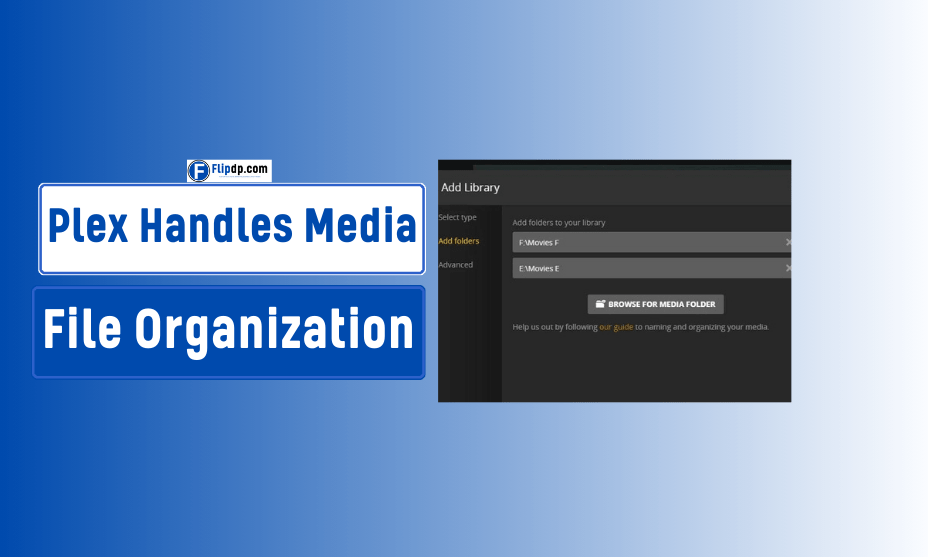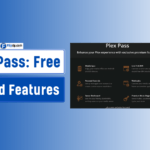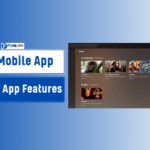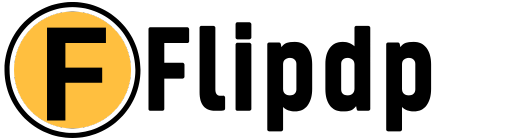In an age where digital media consumption is at an all-time high, organizing your media library can feel overwhelming. Enter Plex, a powerful media server platform that streamlines media file organization, making it easy to access and enjoy your favorite movies, TV shows, music, and photos. In this article, we’ll explore how Plex handles media file organization, offering valuable tips and insights to help you create an organized and efficient library.
Introduction to Plex Media Server
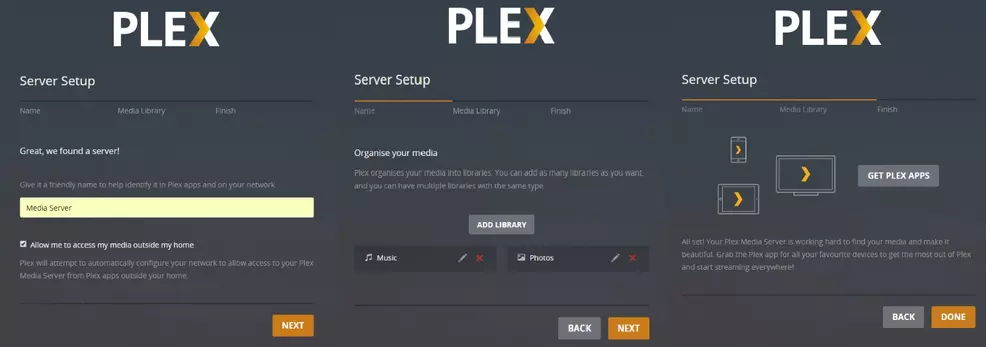
Plex is a media server application that enables users to manage and stream their personal media collections across various devices. Unlike traditional media players, Plex not only plays media but organizes it, fetching metadata, artwork, and additional information automatically. Plex Metadata Management This automation is key to how Plex handles media file organization effectively.
The platform is user-friendly, allowing even those with minimal technical knowledge to set up and maintain a media library. Understanding how Plex categorizes and organizes your files is essential for optimizing your experience.
The Basics of Plex Media File Organization
What is Media File Organization?
Media file organization involves categorizing and structuring your digital media files so that they are easy to find and access. In the context of Plex, this means not just storing files but also enriching them with information such as cover art, descriptions, and cast details.
How Plex Organizes Media Files
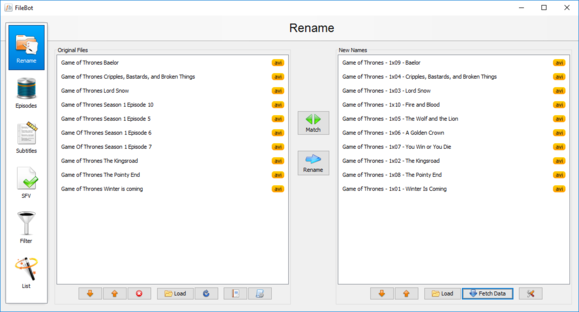
- Library Types: Plex supports multiple library types, including Movies, TV Shows, Music, Photos, and more. Each library type has its own organization system, tailored to the media format.
- Metadata Fetching: When you add media files to Plex, it automatically retrieves metadata from online databases. This includes details like movie titles, release years, genre, cast, and crew information, transforming a simple file into an enriched entry.
- Folder Structure: Plex recommends specific folder structures for optimal organization:
- Movies: Place all movie files in a folder named “Movies,” and if possible, create subfolders for each movie with the exact title (e.g.,
Movies/Inception (2010)/Inception (2010).mp4). - TV Shows: Use a folder named “TV Shows,” and structure it like this:
TV Shows/Show Name/Season 01/Show Name - s01e01 - Episode Title.ext.
- Music: Organize by artist and album:
Music/Artist Name/Album Name/Track Title.ext.
- Movies: Place all movie files in a folder named “Movies,” and if possible, create subfolders for each movie with the exact title (e.g.,
- Custom Collections: Plex allows users to create custom collections for organizing specific themes or genres, offering a personalized viewing experience.
- Tags and Filters: Users can tag their media files for better organization. Tags can be genre-based or thematic, helping to filter content easily.
The Importance of a Consistent Naming Convention
Consistency in naming your media files is crucial for Plex’s automatic organization features. When media files are named correctly, Plex can efficiently fetch metadata and display your library accurately. Adhering to a uniform naming convention saves time and frustration in the long run.
Tips for Optimizing Your Plex Library Organization
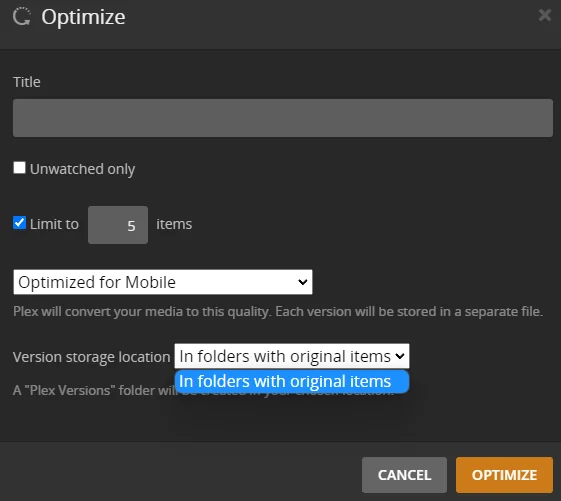
1. Plan Your Folder Structure
Before you start adding files to Plex, plan out your folder structure. A well-thought-out organization system not only enhances your Plex experience but also makes it easier to find specific files later on.
2. Use High-Quality Metadata Sources
Plex relies on external databases like The Movie Database (TMDb) and TVmaze for metadata. Ensure that your media files are linked to sources that provide high-quality and accurate metadata.
3. Regular Maintenance
Just like any other collection, your Plex library will need regular updates and maintenance. This includes:
- Adding new media
- Removing old or unused files
- Updating metadata when changes occur
4. Backup Your Library
While Plex provides a seamless user experience, it’s wise to back up your library regularly. Use external drives or cloud services to store copies of your media files and metadata.
5. Leverage Plex’s Search and Filter Functions
Plex comes with robust search and filter capabilities that make it easier to navigate through extensive libraries. Familiarize yourself with these features to enhance your viewing experience.
Common Questions and Misconceptions
Is Plex Free to Use?
Plex offers both free and premium subscription models. The free version includes basic media management and streaming capabilities, while the premium subscription, Plex Pass, provides additional features like live TV, DVR, and mobile syncing.
Can Plex Organize Files That Are Not Named Correctly?
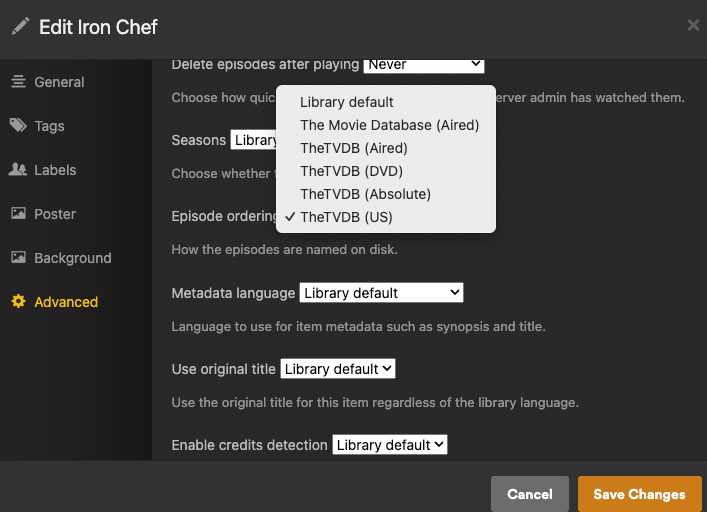
While Plex is quite flexible, files that do not follow the recommended naming conventions may not be recognized correctly. It’s best to rename files for accurate metadata fetching.
How Can I Improve My Plex Library’s Performance?
Improving performance can often be achieved by:
- Ensuring your media files are in compatible formats.
- Keeping your server software up to date.
- Using wired connections for streaming devices when possible.
The Benefits of a Well-Organized Plex Library
Enhanced Viewing Experience
A well-organized library makes it easier to find and enjoy content, improving the overall user experience. When media is categorized efficiently, users can navigate their libraries without unnecessary hassle.
Time-Saving
Proper organization saves time. Instead of scrolling through hundreds of files, a structured library allows for quick searches and filters.
Increased Accessibility
With an organized library, family members or friends can easily access media without needing a tutorial on how to navigate a cluttered interface.
Conclusion
In conclusion, how Plex handles media file organization is both comprehensive and user-friendly, making it a top choice for media enthusiasts. By understanding its features, including library types, metadata fetching, and folder structure, you can transform a chaotic media collection into a well-organized library. Implementing the tips provided, such as consistent naming conventions, regular maintenance, and leveraging search functions, will further enhance your Plex experience.
With the right strategies in place, Plex can be your go-to solution for managing and enjoying your media library, turning it into a personalized and organized viewing experience that stands the test of time. Embrace the world of Plex, and take control of your media library today!
FAQs, How Plex Handles Media File Organization
Q1: What is Plex and how does it organize media files?
A: Plex is a media server platform that allows users to organize, stream, and access their media files, such as movies, TV shows, music, and photos. It automatically organizes media files by scanning metadata (e.g., titles, release dates, cover art) and sorts them into libraries for easy access.
Q2: How does Plex name and categorize media files?
A: Plex relies on file naming conventions to properly identify media content. Movies should be named using the format Movie Title (Year).ext, while TV shows follow the pattern Show Name - sXXeXX - Episode Title.ext. Music and other media have their own specific conventions as well.
Q3: Can I customize how Plex organizes my media files?
A: Yes, Plex allows customization. Users can create different libraries for various types of media (e.g., separating kids’ movies from regular ones). You can also customize metadata by manually editing titles, descriptions, artwork, and sorting orders.
Q4: What metadata sources does Plex use for organizing media files?
A: Plex automatically pulls metadata from reputable online databases like TheMovieDB, TVDB, and MusicBrainz to correctly identify media. It uses this metadata to generate posters, synopses, ratings, and other detailed information.
Q5: How does Plex handle multiple versions of the same movie or episode?
A: Plex supports multiple versions of the same content (e.g., different resolutions or director’s cuts). These are grouped under a single entry in the media library, allowing users to choose which version to play.