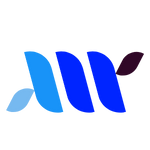It’s a sunny afternoon, and Sarah, a retiree from South Carolina, sits at her kitchen table. She’s excited but nervous. Her daughter just set up her new Comporium internet plan, and now she’s ready to send her first email using Comporium Webmail.
many beginners feel a mix of excitement and confusion when starting with a new email service. Don’t worry
this guide makes Comporium Webmail easy for everyone, no matter your age or tech skills.
What Is Comporium Webmail?

Comporium Webmail is a free email service for Comporium internet customers. It’s simple, secure, and works on any device with internet. Whether you’re on a laptop, phone, or tablet, you can send and receive emails with ease.
Think of it like Gmail or Yahoo, but with a local touch for folks in the Southeastern U.S. It’s perfect for staying connected with family, friends, or work.
Why Choose Comporium Webmail?
Sarah chose Comporium Webmail because it’s ad-free. Unlike other free email services, there are no annoying pop-ups. It also has strong spam protection, keeping junk emails away.
Plus, Comporium’s customer support is just a call away, which gave Sarah peace of mind. For beginners, its clean design makes emailing feel less overwhelming.
How to Log In to Comporium Webmail
Let’s walk through logging in, just like Sarah did. First, open your web browser—Chrome, Firefox, or Safari work great. Type “webmail.comporium.net” into the address bar.
You’ll see the Comporium Webmail login page. Enter your full email address, like “yourname@comporium.net,” and your password. Click “Sign In.” That’s it! You’re now in your inbox, ready to explore.
If you forget your password, don’t panic. Click the “Forgot Password” link on the login page. Follow the steps to reset it. You might need to answer security questions or contact Comporium’s support at 888-403-2667. Sarah had to reset hers once, and the process was quick and stress-free.
Setting Up Your Comporium Webmail Account

New to Comporium? Setting up your email is simple. Visit www.comporium.com and find the sign-up section. Enter your name, choose an email address, and create a strong password.
Use a mix of letters, numbers, and symbols for safety. After signing up, check your inbox for a confirmation email. Click the link inside to verify your account. Now, your Comporium Webmail is ready to use!
Composing Your First Email
Sending an email is exciting! In Comporium Webmail, click the “Compose” button. It’s usually at the top left or center of the screen. A new window opens. In the “To” field, type the recipient’s email address. Add more emails, separated by commas, if needed.
Write a clear subject line, like “Family Reunion Plans.” Then, type your message in the big text box below. Click “Send,” and your email is on its way!
Sarah sent her first email to her grandson. She wrote, “Can’t wait to see you!” It felt like mailing a letter, but faster. She smiled when he replied within minutes.
Adding Attachments in Comporium Webmail
Want to share a photo or document? Comporium Webmail makes it easy. In the compose window, click the paperclip icon labeled “Attach.” Choose a file from your device.
Most files, like photos or PDFs, work fine, but keep them under 25MB. Sarah attached a picture of her garden to show her friend. It uploaded quickly, and her friend loved it!
Organizing Your Inbox
A cluttered inbox can feel chaotic. Comporium Webmail helps you stay organized. Create folders for different topics, like “Work” or “Family.” Go to the “Folders” section and click “New Folder.”
Name it and save. You can move emails into folders by dragging them. Sarah made a “Recipes” folder for her cooking club emails. It keeps everything neat and easy to find.
You can also set up filters. Filters automatically sort emails into folders based on the sender or subject. For example, Sarah set a filter to send all emails from her daughter to a “Family” folder. It saves time and keeps her inbox tidy.
Using Comporium Webmail on Your Phone

Busy and always on the go? Comporium Webmail works great on smartphones. Open your phone’s browser and go to webmail.comporium.net. Log in as usual.
The site adjusts to your screen, making it easy to read and send emails. You can also set up Comporium Webmail in apps like Apple Mail or Outlook. Use these settings: IMAP (incoming) server is mail.comporium.net, and SMTP (outgoing) is smtp.comporium.net with SSL and port 465.
John, a small business owner, loves checking emails on his phone. He responds to clients while waiting for coffee. It’s fast and keeps his business running smoothly.
Keeping Your Email Secure
Safety matters in email. Comporium Webmail has built-in spam filters to block junk emails. You can also block specific senders. Use a strong password and never share it.
If an email looks suspicious, don’t click links or download files. Sarah once got a strange email claiming she won a prize. She deleted it and stayed safe.
Comporium plans to add two-factor authentication (2FA) soon. Check your account settings for updates. Always log out on public computers to protect your account.
Troubleshooting Common Issues
Sometimes, things don’t work perfectly. If you can’t log in, double-check your email and password. Clear your browser’s cache or try another browser.
If emails aren’t arriving, check your spam or trash folders. Your inbox might be full—delete old emails to free up space. For slow performance, try the basic HTML version of Comporium Webmail. It’s lighter and faster on older devices.
John had trouble sending an email once. He called Comporium’s support, and they fixed it in minutes. Their team is available 24/7 to help.
Why Comporium Webmail Stands Out
Comporium Webmail isn’t just another email service. It’s ad-free, user-friendly, and secure. The calendar feature lets you schedule events, perfect for busy folks like John.
The briefcase tool stores files, so you don’t lose important documents. Plus, Comporium’s local support feels personal, unlike big email providers.
Sarah loves the clean interface. At 70, she finds it easier than Gmail. John appreciates the storage for his business files. Both feel connected without tech stress.
Tips for Beginners
Start small. Send a test email to a friend. Play with folders and filters to organize your inbox. Check your email daily to stay on top of messages. Back up important emails by saving them to your device. If you’re stuck, Comporium’s help center or customer support is there for you.
Sarah now emails her grandkids regularly. She even added a signature with her name and a smiley face. It feels personal and fun.
Final Thoughts
Comporium Webmail is more than an email tool—it’s a way to connect. Whether you’re a retiree like Sarah, a business owner like John, or anyone in between, it’s easy to use and reliable. Follow this guide to log in, send emails, and stay organized. You’ll feel confident in no time.