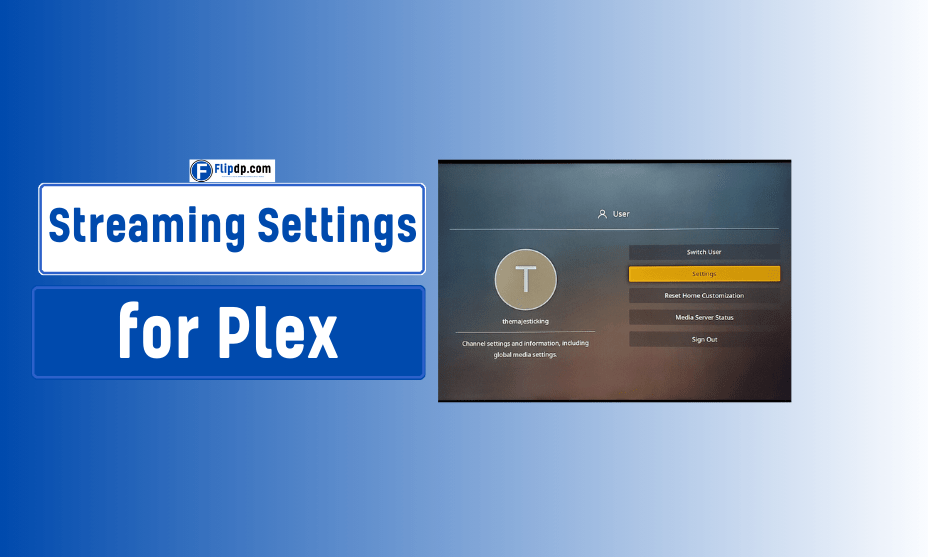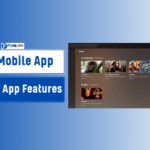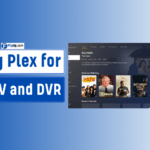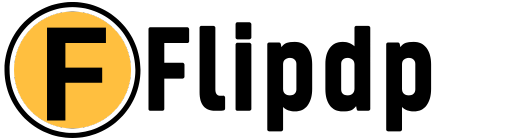In the era of digital entertainment, streaming has revolutionized how we consume media. Among the myriad of options available, Plex stands out as a powerful media server platform that allows users to organize and stream their personal libraries of movies, TV shows, music, and more. However, to truly harness the potential of Plex, optimizing your streaming settings is crucial. In this article, we will delve into the best streaming settings for Plex, providing you with an in-depth guide to set up your Plex server efficiently and enhance your viewing experience.
What is Plex?
Plex is a media server application that allows users to store and stream their personal media libraries. It acts as a central hub for organizing and accessing content across multiple devices, Streaming 4K Content with Plex whether it’s a smartphone, tablet, smart TV, or web browser. Plex not only supports a wide range of formats but also automatically fetches metadata, artwork, and descriptions for your media files, creating a visually appealing interface.
Why Optimize Streaming Settings?
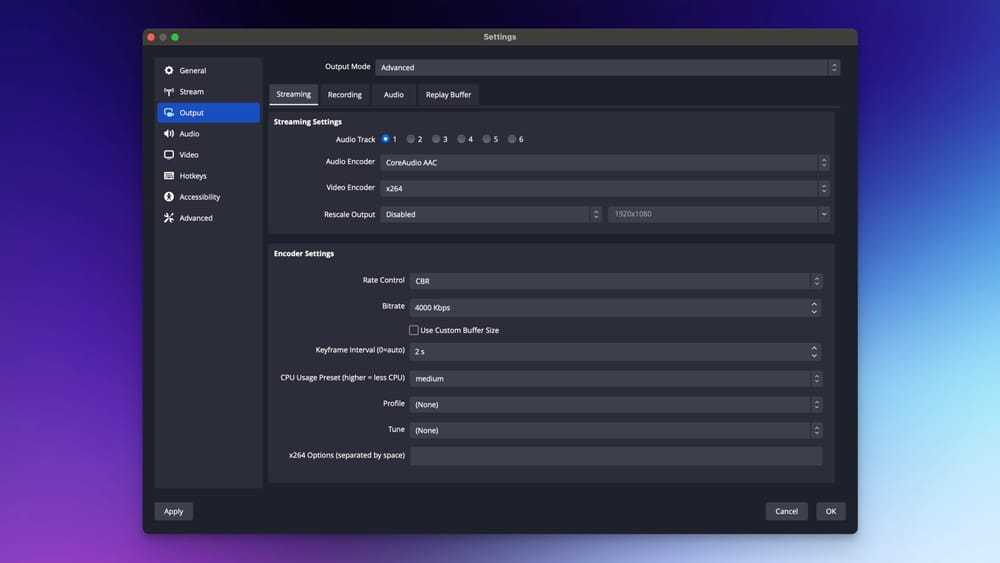
Optimizing your streaming settings is essential for several reasons:
- Performance: Proper settings can minimize buffering and lag during playback.
- Quality: Enhanced settings ensure that your content is streamed at the best possible resolution and bitrate.
- Accessibility: Tailoring settings can help accommodate different devices and internet speeds.
- Data Management: Optimized settings can help manage data usage, especially important for mobile streaming.
Understanding Plex Streaming Settings
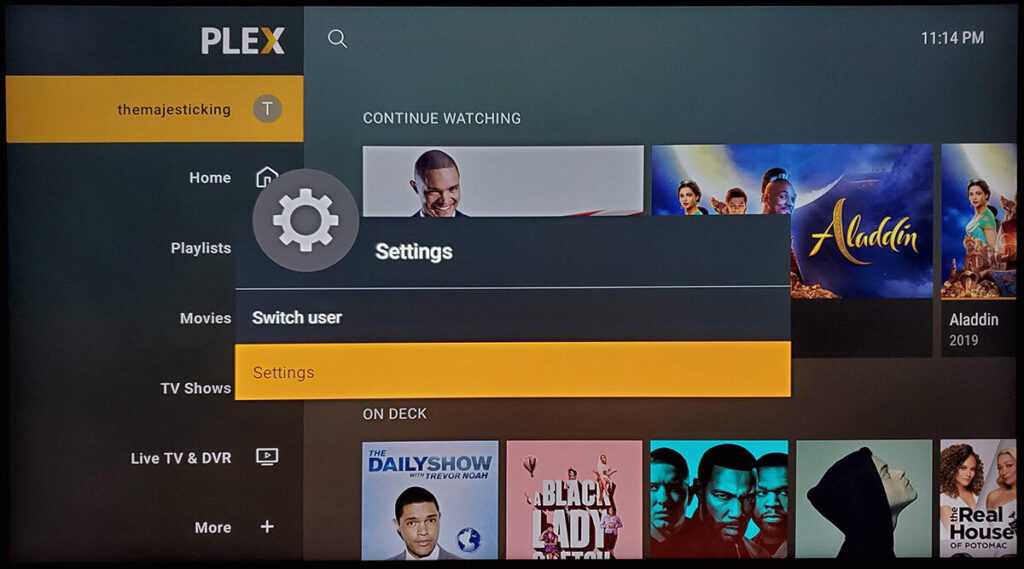
Before diving into the best streaming settings, it’s essential to understand the key components involved in streaming with Plex:
- Transcoding: This is the process of converting media files from one format to another on-the-fly. Transcoding is crucial when the original file format is incompatible with the playback device or when the internet speed is limited.
- Bitrate: This refers to the amount of data transmitted per unit of time, often measured in kilobits per second (Kbps). A higher bitrate usually results in better quality but requires more bandwidth.
- Resolution: The clarity of the video image, typically measured in pixels (e.g., 720p, 1080p, 4K). The higher the resolution, the more demanding it is on your bandwidth and device capabilities.
- Network Speed: Your internet connection plays a significant role in streaming quality. Knowing your upload and download speeds can help tailor your settings for optimal performance.
Best Streaming Settings for Plex
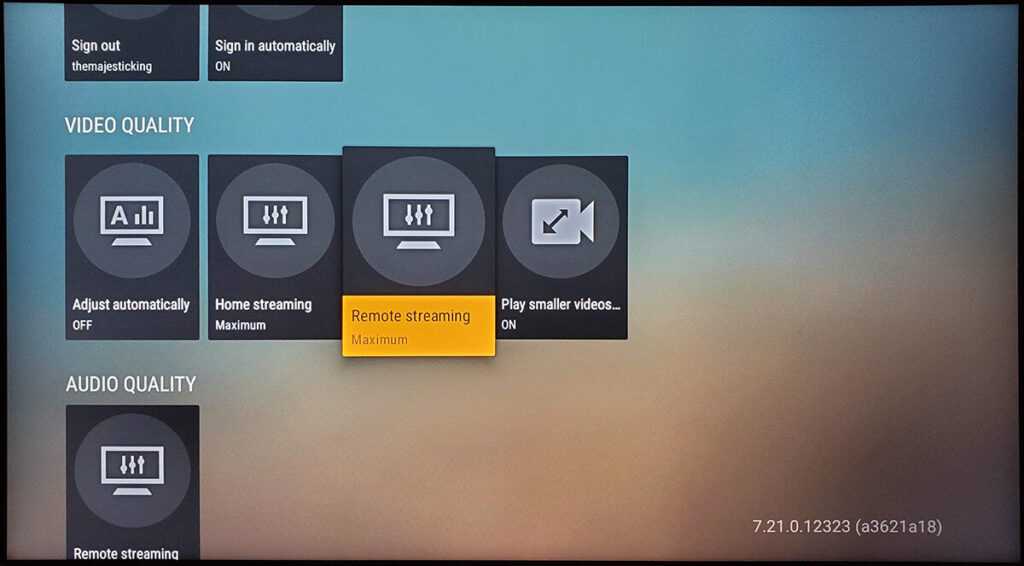
1. Server Settings
a. Network Settings
- Upload Speed: Ensure your upload speed is at least 5 Mbps for smooth streaming. If you’re streaming 4K content, aim for 25 Mbps or higher.
- Remote Access: Enable remote access in the Plex server settings to stream your content outside your home network.
b. Transcoding Settings
- Transcoder Quality: Set this to “Prefer higher speed encoding” for faster performance, especially on lower-powered devices.
- Maximum Transcode Bitrate: Limit this to 20 Mbps for most users. For 4K content, increase it to 50 Mbps.
2. Library Settings
a. Optimize Library Scanning
- Library Update Frequency: Set it to manual or every few hours to avoid constant scanning that can slow down your server.
- Metadata Agents: Choose agents that fetch high-quality metadata to enhance the user experience.
b. Video Quality
- Direct Play: Whenever possible, enable direct play to avoid transcoding. This ensures the original file is streamed without modification.
- Adjust Quality Based on Network: If you frequently switch between home and mobile streaming, consider setting profiles that adjust quality based on your current network speed.
3. Device-Specific Settings
a. Mobile Devices
- Remote Streaming Quality: Set this to “Automatic” or “720p” for mobile devices to balance quality and data usage.
- Download Quality: Allow users to download content for offline viewing. This can be set to “Original” or “720p” based on device storage capabilities.
b. Smart TVs and Streaming Devices
- Resolution: Set to the maximum your device supports (e.g., 1080p or 4K) while ensuring your internet can handle it.
- Enable Hardware Acceleration: This can significantly improve playback performance, especially for high-resolution content.
4. Additional Tips for Optimal Streaming
- Regularly Update Plex: Keeping your Plex server updated ensures you benefit from the latest features and performance improvements.
- Use a Wired Connection: For best performance, especially when streaming high-definition content, connect your server to the router via Ethernet instead of Wi-Fi.
- Quality of Service (QoS) Settings: If your router supports QoS, prioritize Plex traffic to reduce buffering during peak usage times.
Common Challenges and Solutions
1. Buffering Issues
Solution: Reduce streaming quality temporarily or check your internet connection for stability. Consider upgrading your bandwidth if buffering persists.
2. Transcoding Delays
Solution: Ensure your server hardware meets the minimum requirements for the media being transcoded. Upgrading your CPU or using hardware transcoding can alleviate delays.
3. Inconsistent Streaming Quality
Solution: Regularly test your internet speed and adjust your Plex settings according to the results. Using a tool like Fast.com can help you gauge your current speed.
Conclusion
Setting up the best streaming settings for Plex is an essential step in optimizing your media experience. By understanding the intricacies of transcoding, bitrate, and resolution, you can tailor your Plex server to deliver high-quality content seamlessly across your devices. Remember, regular maintenance, such as updating your server and checking your internet speed, can help sustain optimal performance.
FAQs, Best Streaming Settings for Plex
1. What are the best streaming settings for Plex?
The best streaming settings for Plex depend on your network speed and device capabilities. For optimal performance, set the video quality to 1080p at 8-12 Mbps for HD content and 20 Mbps for 4K. You can also enable hardware acceleration for smoother playback.
2. How do I optimize Plex streaming for 4K?
To optimize Plex streaming for 4K, set the quality to the highest available bit rate (e.g., 20-40 Mbps for 4K UHD), ensure that Direct Play or Direct Stream is enabled, and use devices with HEVC/H.265 support. Hardware transcoding should also be enabled for efficient 4K streaming.
3. What is the best audio setting for Plex?
The best audio setting depends on your setup. For surround sound, choose 5.1 or 7.1 audio with Dolby Digital or DTS. If you’re using stereo, AAC at 320 kbps provides good quality. For audiophiles, Plex supports FLAC for lossless streaming.
4. How can I reduce buffering in Plex?
To reduce buffering in Plex, lower the video streaming quality (e.g., from 20 Mbps to 10 Mbps), ensure a wired connection instead of Wi-Fi, enable hardware transcoding, and consider upgrading your Plex server’s CPU and storage if necessary.
5. What is Direct Play and Direct Stream in Plex?
Direct Play streams content without any conversion, ideal for files natively supported by your device. Direct Stream is used when minor adjustments are required (e.g., adjusting the audio format). Both settings provide better performance and reduce server load.