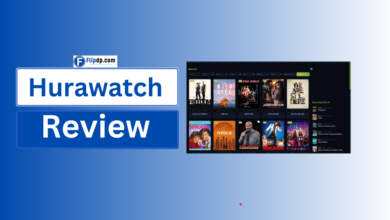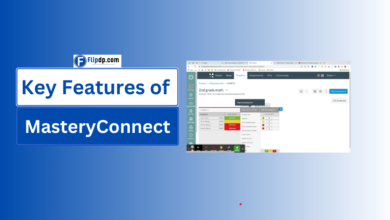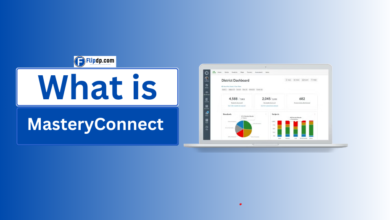MasteryConnect for Educators: A Comprehensive Guide to Streamlined Student Assessments
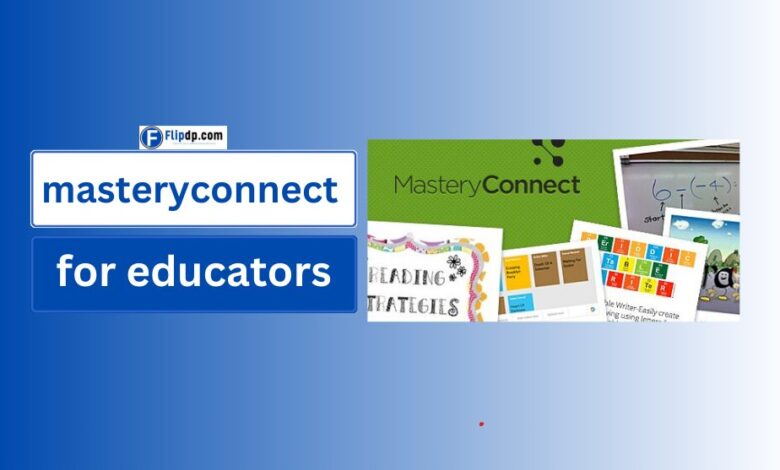
General Overview and Introduction to MasteryConnect
MasteryConnect is a powerful assessment platform designed to simplify how teachers track student progress and align assessments with educational standards. It helps educators deliver standards-based instruction, gather meaningful data, and give timely feedback to students, making the learning process more efficient. Whether used for formative assessments, benchmarks, or other evaluative purposes, MasteryConnect enables educators to stay organized while providing students with the resources they need to succeed. Through easy integration with learning management systems (LMS) and customizable features, it’s a favorite tool among K-12 teachers. This guide covers every aspect of MasteryConnect—from what it is to why educators rely on it.
What is MasteryConnect? A Comprehensive Overview
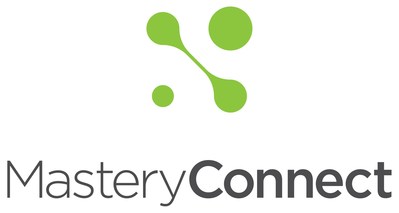
MasteryConnect is an education technology tool that helps teachers assess student mastery of learning standards in a streamlined and user-friendly way. By tracking each student’s understanding of key standards, it provides real-time data on their progress. This allows educators to make informed instructional decisions and adjust their teaching strategies to meet individual student needs. It’s especially valuable for formative assessments, which help teachers gauge where students are in the learning process and guide future lessons. The platform also supports summative assessments and provides a rich set of analytics tools to measure student outcomes, making it a comprehensive solution for classroom assessments. Learn more about What is MasteryConnect and how it benefits educators.
Who Created MasteryConnect and Why?
“MasteryConnect was created by educators who recognized the need for a tool that could simplify the process of standards-based grading and assessment. Who Created MasteryConnect and Why was rooted in the growing demand for real-time data that teachers could use to improve instruction and personalize learning for their students. The founders understood the challenges teachers face in tracking student performance and aligning it with state or national standards, so they built MasteryConnect to make that process easier and more effective. Their goal was to create a tool that not only saves time but also improves teaching outcomes by focusing on student mastery.“
Why Use MasteryConnect for Student Assessments?
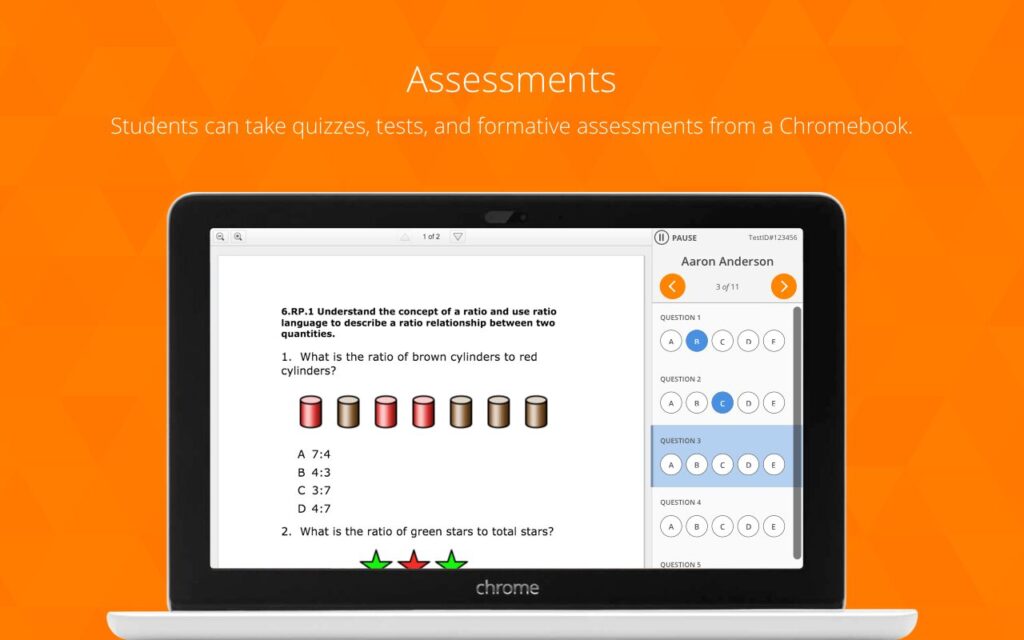
MasteryConnect is a valuable tool for student assessments because it allows teachers to quickly identify where students are excelling or struggling. By focusing on mastery of specific standards, educators can target instruction more effectively and close learning gaps before they widen. The platform also simplifies the assessment process with easy-to-use features like bubble sheets, digital test submissions, and real-time progress tracking. Moreover, MasteryConnect integrates with popular LMS systems such as Canvas, making it easier to manage assessments within the existing digital environment. Teachers appreciate the platform’s ability to provide actionable data that drives better decision-making and improves student outcomes.
How MasteryConnect Streamlines Student Assessments for Educators
MasteryConnect significantly streamlines the assessment process by automating many time-consuming tasks. Teachers can easily create or import assessments, assign them to students, and instantly receive data on student performance. The platform automatically grades certain types of assessments, such as multiple-choice tests, which saves teachers valuable time. It also provides detailed reports that help teachers see which standards students have mastered and which areas require more attention. By integrating with various curriculum standards, such as the Common Core, MasteryConnect ensures that assessments are aligned with the learning goals educators are required to meet. This seamless integration makes it easier for teachers to focus on teaching rather than administrative tasks.
Key Features of MasteryConnect: A Guide for Teachers
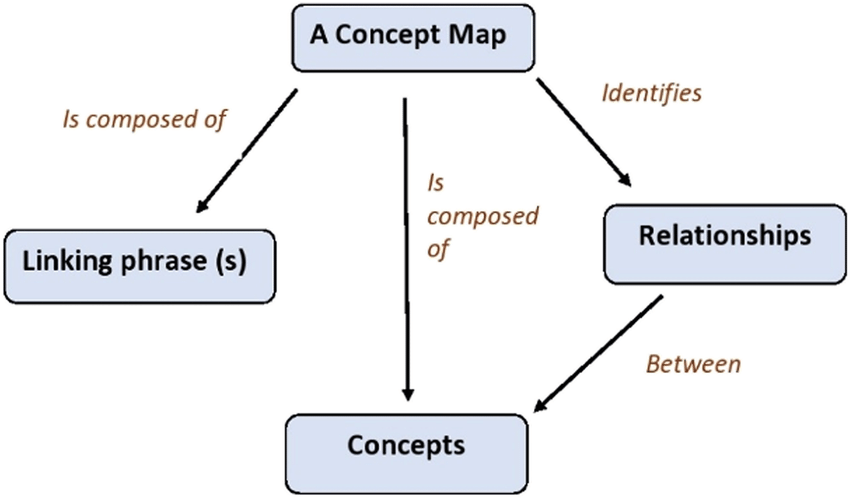
MasteryConnect offers a wide range of Key Features of MasteryConnect that make it a favorite among educators. One of its most popular features is the ability to create assessments directly within the platform or import them from external sources. Teachers can align assessments with state or district standards, ensuring that every test is relevant to their curriculum. MasteryConnect also provides powerful reporting tools, which allow educators to track student progress over time and generate detailed reports for parents and administrators. Other notable features include the ability to create bubble sheets for traditional paper tests, use digital assessments for online learning environments, and integrate seamlessly with various LMS systems like Canvas and Google Classroom.
How to Use MasteryConnect: Step-by-Step Guide for Educators
Getting started with MasteryConnect is simple and intuitive. First, educators create an account and set up their classes by importing students from their school’s LMS or entering student data manually. Once the classroom is set up, teachers can create or import assessments that are aligned with the standards they are teaching. After assigning the assessments to students, they can track real-time data as students complete their work. MasteryConnect also allows for multiple types of assessments, including formative, summative, and benchmark assessments, giving teachers flexibility in how they evaluate student learning. For teachers who need help, MasteryConnect offers tutorials and customer support to ensure the platform is used to its fullest potential.
MasteryConnect for Educators: Enhancing Classroom Efficiency

MasteryConnect enhances classroom efficiency by automating many routine tasks that teachers would otherwise have to do manually. For example, teachers can automatically grade multiple-choice assessments and instantly see how each student performed. This frees up time that can be better spent on instructional activities. Additionally, MasteryConnect’s detailed reporting system allows teachers to quickly assess how well students are mastering the curriculum standards. The ability to give students timely feedback, adjust lesson plans based on real-time data, and ensure that instruction is aligned with learning standards makes MasteryConnect an invaluable tool for enhancing classroom efficiency.
MasteryConnect Login Guide for Students and Teachers
Both teachers and students can easily log in to MasteryConnect via the platform’s web portal or mobile app. For teachers, logging in involves entering their credentials provided by the school or district. Once logged in, teachers can access their classes, create assessments, and review student progress. For students, the login process is equally simple. Students receive login credentials from their teachers and can access their assessments by entering their username and password on the platform. The interface is designed to be user-friendly, ensuring that even younger students can navigate the platform with ease. With multiple access points—desktop, tablet, or mobile—MasteryConnect makes it convenient for both teachers and students to stay connected.
MasteryConnect Student Login: How to Access Assessments
For students, accessing assessments on MasteryConnect is a straightforward process. After receiving their login credentials from their teacher, students can visit the platform’s website or use the mobile app to log in. Once logged in, students will see their assigned assessments listed in their dashboard. Clicking on an assessment will take them directly to the test or quiz, where they can complete it online or follow instructions for paper-based tests. The platform is intuitive, making it easy for students to see upcoming assessments, deadlines, and grades once they have submitted their work. This helps students stay organized and ensures they are up to date with their academic progress.
MasteryConnect Teacher Login: Navigating Your Dashboard
Teachers can log into MasteryConnect using the credentials provided by their school or district. Once inside the platform, the teacher’s dashboard provides a centralized view of all classes, assessments, and student data. From the dashboard, teachers can create new assessments, import existing ones, or track student progress in real-time. The interface is clean and intuitive, allowing teachers to quickly access the tools they need to manage classroom assessments. Teachers can also use the dashboard to review detailed reports on student mastery of standards and adjust their teaching strategies based on the insights provided. Whether using it for formative or summative assessments, the dashboard is designed to enhance teacher productivity.
Understanding the MasteryConnect Platform for Student Learning
MasteryConnect is designed to support student learning by focusing on mastery of standards, rather than just grading assignments. The platform’s real-time data tracking allows teachers to see which students have mastered specific standards and which may need additional support. By using assessments that are aligned with curriculum standards, MasteryConnect ensures that students are learning what they need to succeed in the classroom. It also provides immediate feedback to students, helping them understand where they need to improve. The platform encourages a mastery-based approach to learning, meaning that students are encouraged to keep working on a concept until they fully understand it. This method ensures that students develop a deep understanding of core concepts before moving on to more complex material.
Getting Started with MasteryConnect
MasteryConnect is an education technology tool that simplifies student assessments for teachers and schools. Whether you’re new to the platform or looking to improve how you use it, MasteryConnect helps you create, deliver, and grade assessments in a streamlined manner. From tracking student progress to aligning assessments with state standards, MasteryConnect provides a one-stop solution for K-12 educators. To get started, you first need to set up your account, explore the various features, and familiarize yourself with its dashboard, which makes the assessment process more manageable and efficient. Teachers can use the platform to generate assessments that are aligned with Common Core or state standards, giving them the power to gauge student understanding effectively.
How to Create an Assessment in MasteryConnect
Creating an assessment in MasteryConnect is straightforward, allowing educators to build quizzes, tests, and formative assessments that match the learning objectives of their curriculum. Start by logging into your teacher account and navigating to the “Assessments” tab. Here, you can select “Create New Assessment” and choose from a variety of question types such as multiple-choice, true/false, or short answers. You can also upload pre-existing questions or align them with specific standards. After setting the parameters, you can save the assessment and assign it to students. The platform provides a seamless process for designing and customizing tests that cater to your teaching goals.
How to Find an Assessment in MasteryConnect
Once an assessment is created, finding it in MasteryConnect is a quick process. Start by logging into your account and navigating to the “Assessments” tab. There, you’ll find a list of all the assessments you’ve created or that have been shared with you by colleagues. If you need to search for a specific one, use the search bar and type in the assessment’s name, subject, or standard it aligns with. Teachers can also filter by grade level or topic to quickly access the assessments they need. This functionality allows educators to manage multiple tests without confusion, making classroom assessments more organized and efficient.
MasteryConnect Code: What It Is and How to Use It
The MasteryConnect code is a unique identifier that allows students to quickly access their assessments. When you create an assessment and assign it to students, the platform generates a code that can be shared with the class. This code directs students to the specific test or quiz they need to complete. For educators, it’s a great way to streamline the process, ensuring students can easily find the correct assessment. To use it, simply share the MasteryConnect code with your students either in person or through your class communication tool, and students can enter it at the login page to start their tests.
How to Print Bubble Sheets on MasteryConnect
Printing bubble sheets in MasteryConnect is essential for teachers who want to conduct paper-based assessments but still use the platform’s grading features. Start by creating or selecting an existing multiple-choice test. Afterward, click on the option to print bubble sheets. This will generate a customized bubble sheet for each student, complete with their ID and a scannable format. Once students complete the paper assessment, you can use MasteryConnect’s grading tools, like the scanning app, to upload the results back into the system. This feature is ideal for schools that balance between digital and traditional assessment methods.
MasteryConnect App: A Guide to Mobile Assessment Tools
The MasteryConnect app is an essential tool for both teachers and students, making assessments accessible on mobile devices. Available for both iOS and Android, the app allows educators to monitor assessments, track student progress, and even grade assessments on the go. Teachers can also scan and upload bubble sheets using their smartphone’s camera, which saves time and effort. Students benefit from the app by having the ability to take tests, view their scores, and see feedback directly from their mobile devices. The MasteryConnect app enhances the flexibility of the platform, making it easier for teachers to manage assessments from anywhere.
MasteryConnect Bubble Sheet: How It Works for Assessments
MasteryConnect’s bubble sheet feature is designed to bridge the gap between traditional paper assessments and digital grading. When teachers create multiple-choice tests, they can generate printable bubble sheets that students fill out manually. Once completed, these sheets can be scanned using the MasteryConnect app, which then automatically grades the assessments based on the student’s responses. This feature is a great solution for schools that still rely on paper tests but want to take advantage of digital tools for grading and data tracking. It saves time for teachers by reducing manual grading and allows for more accurate data collection.
How to Set Up Your MasteryConnect Account for Teachers
Setting up your MasteryConnect account as a teacher is the first step to streamlining your assessment process. After registering for an account, you’ll be prompted to input your school details and select your grade level and subjects. Once your profile is complete, you’ll gain access to the dashboard where you can create classes, add students, and start building assessments. It’s important to customize your settings to fit your teaching needs, such as aligning the platform with your state or district standards. This setup process ensures that you are ready to start tracking student progress right away.
Setting Up MasteryConnect for Student Use
Before students can access MasteryConnect, teachers need to ensure the platform is properly set up for their class. After logging into your teacher account, create a class and input your students’ names and information. MasteryConnect will automatically generate a login code for each student, which they will use to access their assessments. You can share the code via email or classroom announcements. Once students have their login information, they can sign in and view the assessments assigned to them. This streamlined setup makes it easy for students to stay organized and for teachers to track progress.
MasteryConnect Student Portal: A Guide for Learners
The MasteryConnect Student Portal is a user-friendly interface where students can access all their assessments in one place. After logging in using their unique student code, they can view tests, quizzes, and assignments that their teacher has assigned. The portal also allows students to track their performance, view feedback, and see which standards they need to improve on. By providing real-time access to their learning data, the portal encourages students to take more responsibility for their academic progress. It’s a simple yet powerful tool that keeps students engaged with their learning goals.
Assessment Management in MasteryConnect
Effective assessment management is crucial in ensuring that educators can monitor student progress, provide timely feedback, and align instruction with learning goals. MasteryConnect is a powerful platform designed to streamline assessment processes, allowing teachers to create, assign, and manage assessments with ease. It provides flexibility for formative and summative assessments, giving educators the tools to track standards-based progress and make data-driven decisions. Teachers can adjust settings for specific students, limit the number of attempts, and reopen or reset tests when necessary. Understanding how to navigate these features is key to maximizing the platform’s potential and ensuring that students receive the support they need to succeed.
How to Limit Assessments in MasteryConnect
Limiting the number of assessments available to students in MasteryConnect helps educators maintain control over the testing process. This feature is especially useful when teachers want to prevent over-testing or ensure that students only take the necessary assessments. To limit assessments, educators can specify the number of attempts students can make for each test, ensuring they focus on quality over quantity. By controlling access to multiple tests, teachers can reduce student fatigue and promote mastery learning. This feature also helps streamline the assessment process and ensures that each test is purposeful and aligned with learning objectives.
How to Limit Time Allowance on Assessments in MasteryConnect
Limiting the time allowed for students to complete assessments in MasteryConnect is a practical way to simulate timed testing environments and help students develop time management skills. Teachers can set a specific time limit for each assessment, ensuring that students complete the test within a designated period. This can be particularly useful for preparing students for standardized tests, where time constraints are a common factor. By limiting the time on assessments, educators can also prevent students from spending too long on specific questions, encouraging them to think critically and work efficiently. The time-limiting feature can be easily adjusted in the assessment settings, allowing for flexibility depending on the nature of the test.
How to Reopen a Test in MasteryConnect for Students
Sometimes, students may need to retake a test due to technical issues, absences, or other circumstances. MasteryConnect allows teachers to reopen a test for individual students without affecting the entire class. This feature is helpful when a student requires additional opportunities to demonstrate understanding or when an assessment needs to be revisited. To reopen a test, educators simply navigate to the specific test, select the student in question, and choose the “Reopen Test” option. This flexibility ensures that all students are given a fair chance to complete their assessments while maintaining the integrity of the testing process.
Resetting a Test in MasteryConnect: A Teacher’s Guide
Resetting a test in MasteryConnect is a feature that allows teachers to give students a clean slate on an assessment. Whether a student has encountered technical issues or needs another attempt to improve their performance, resetting a test removes previous answers and allows the student to start fresh. Teachers can use this feature for individual students or the entire class. It is important to note that resetting a test erases any existing data for that assessment, so it should be used when absolutely necessary. This tool provides educators with flexibility, ensuring that assessments remain fair and aligned with the students’ progress.
How to Retest Students Using MasteryConnect
MasteryConnect’s retesting feature allows educators to offer students another opportunity to demonstrate mastery of specific content. Retesting can be a valuable tool in a standards-based grading system, where the focus is on student growth rather than one-time performance. Teachers can create retests by duplicating an existing assessment or by creating a new version that targets the same standards. Once the retest is assigned, students can take the test again, and their new scores will reflect their improved understanding. This feature helps promote a growth mindset, encouraging students to keep trying until they have mastered the material.
Making a Checkpoint on MasteryConnect: A Step-by-Step Guide
Creating checkpoints in MasteryConnect is an excellent way to monitor student progress on specific standards over time. Checkpoints are formative assessments designed to give teachers quick insights into how well students are grasping the material before a major test or project. To make a checkpoint, teachers can create a short, focused assessment aligned with key standards. Once students complete the checkpoint, their results are immediately available for review. This allows teachers to adjust instruction and provide targeted interventions if necessary. Using checkpoints helps ensure that students are on track and mastering the skills they need for success.
How to Add Comments in MasteryConnect for Student Feedback
Providing feedback is essential for student growth, and MasteryConnect allows educators to add comments directly to assessments. This feature enables teachers to give personalized, meaningful feedback on specific questions or the overall test. Comments can highlight strengths, offer constructive criticism, or guide students toward resources for improvement. To add comments, teachers simply click on the student’s assessment and type their feedback in the designated comment box. This feature fosters open communication between teachers and students, ensuring that feedback is timely, relevant, and helps guide learning in the right direction.
Reopening vs. Resetting a Test: What You Need to Know in MasteryConnect
Reopening and resetting a test in MasteryConnect serve different purposes, and it’s important for educators to understand the distinction. When a test is reopened, the student’s previous answers remain intact, and they can continue working from where they left off. This is useful if a student was interrupted or experienced technical difficulties. Resetting a test, on the other hand, clears all previous answers, allowing the student to retake the test from the beginning. This is helpful when a fresh start is needed due to significant issues or to provide another chance to improve scores. Knowing when to use each option ensures fairness and accuracy in student assessments.
How to Make MasteryConnect Read-Only for Certain Tests
Making a test read-only in MasteryConnect is a feature that allows teachers to share assessments with students without allowing them to make any changes. This can be useful when educators want students to review a test or their previous answers without the risk of altering their submissions. To enable read-only mode, teachers can adjust the settings in the test’s configuration. Once set to read-only, students can view the test but cannot retake or modify any of their responses. This feature is particularly useful for review sessions or when teachers want students to reflect on their performance without affecting their scores.
MasteryConnect and Student Engagement
MasteryConnect is revolutionizing the way students engage with assessments. It allows teachers to craft formative and summative assessments aligned with standards, while students actively track their progress. By providing real-time feedback, MasteryConnect keeps students motivated and invested in their learning journey. With instant access to their performance data, students can identify areas for improvement, helping them stay on top of their education. This seamless interaction between teacher assessments and student engagement ensures a more personalized learning experience. Additionally, the platform supports collaboration, allowing students to ask questions and gain immediate insights into their performance.
MasteryConnect Student: How to Access and Complete Assessments
For students, accessing assessments on MasteryConnect is simple and user-friendly. After logging into the platform via their school’s portal or the MasteryConnect website, students can easily navigate to their assigned assessments. Each test will be clearly displayed on the dashboard, and with a single click, they can begin answering questions. The platform’s interface is designed for efficiency, ensuring students spend more time focusing on learning rather than figuring out how the platform works. Once completed, students receive immediate feedback or can review their scores later as determined by the teacher. This straightforward access helps students stay organized and on track with their academic responsibilities.
How Students Can See Questions They Got Wrong on MasteryConnect
One of the most beneficial features of MasteryConnect is its ability to show students which questions they got wrong. After completing an assessment, students can review their answers and see where they made mistakes. This feature enables students to reflect on their errors and learn from them, providing a critical step toward mastery. Teachers may also offer additional resources or comments alongside the incorrect answers, further guiding students to the correct understanding. By reviewing their wrong answers, students are encouraged to take ownership of their learning and address knowledge gaps, thus improving future performance.
How to Use MasteryConnect in Canvas for Seamless Assessments
Integrating MasteryConnect with Canvas provides educators and students with a seamless assessment experience. Through this integration, assessments created in MasteryConnect can be embedded directly into Canvas courses, making it easier for students to access all their learning materials in one place. Once a student completes an assessment on MasteryConnect, the scores are automatically transferred to Canvas, reducing the workload for teachers and minimizing errors in grade reporting. This integration also allows for a smoother workflow for students, who no longer have to switch between platforms to complete their tests. It ensures that both platforms work harmoniously, streamlining the learning and assessment process.
Student.MasteryConnect: Navigating the Student Portal
The student portal on MasteryConnect, often accessed via student.masteryconnect.com, is designed with simplicity in mind. Students log in using their school credentials and are immediately taken to their dashboard, where they can see upcoming assessments, past scores, and current assignments. From here, they can access assessments, view their progress, and see any teacher comments or feedback on their work. The portal is intuitive, meaning students of all grade levels can easily find what they need without much guidance. The layout is clean, and the navigation is straightforward, making it easier for students to stay organized and focused on their academic tasks.
How MasteryConnect Supports Personalized Learning for Students
MasteryConnect plays a pivotal role in supporting personalized learning. The platform allows teachers to tailor assessments to individual student needs, making it easier to differentiate instruction. Through real-time data, teachers can identify students who need extra help or those who are ready for more challenging material. Personalized learning paths can be created, ensuring each student progresses at their own pace. For students, this means receiving targeted feedback and resources that address their unique learning gaps. By fostering a personalized approach, MasteryConnect helps students feel more engaged and empowered, ensuring that their learning experience is more effective and meaningful.
Tracking Student Progress with MasteryConnect: A Teacher’s Guide
Tracking student progress is made incredibly easy with MasteryConnect. The platform offers a variety of tools that allow teachers to monitor how well their students are grasping concepts. Teachers can view individual and class performance through detailed reports and data visualizations, making it easy to identify trends or areas that require intervention. Whether it’s tracking progress over time or seeing how students perform on specific standards, MasteryConnect offers a comprehensive view of student learning. This data helps teachers adjust instruction to meet the needs of their students, ensuring that everyone stays on track to achieve mastery of the subject matter.
Student Performance Analytics on MasteryConnect: How to Use It
MasteryConnect provides powerful student performance analytics that help both teachers and students. These analytics break down student performance by standard, assessment type, and time, giving a comprehensive view of learning progress. Teachers can use this data to see which students need additional help and which standards require reteaching. For students, these analytics show them how they are performing in different areas, helping them focus their efforts on the topics they find most challenging. By leveraging these analytics, both teachers and students can make data-driven decisions that improve educational outcomes.
How to Find Answers on MasteryConnect: Ethical Considerations
While students may be tempted to find answers online for their MasteryConnect assessments, it’s important to emphasize the ethical considerations of doing so. Cheating not only undermines the learning process but also prevents students from accurately gauging their understanding of the material. Teachers should encourage students to use MasteryConnect as a tool for learning, not just for scoring well on assessments. Using the platform ethically means students can focus on areas where they need improvement and truly benefit from the feedback and data provided. Upholding academic integrity ensures that MasteryConnect remains an effective tool for education.
MasteryConnect Sessions: Organizing Student Assessments
MasteryConnect sessions allow teachers to organize assessments efficiently, ensuring that each test is delivered at the right time and to the right students. Teachers can create sessions that are specifically aligned with certain standards or learning goals, making it easy to assess students on targeted topics. Additionally, these sessions can be timed and restricted, ensuring that students complete assessments within the designated window. For students, this organization means they are aware of their assessment schedule and can prepare accordingly. The ability to customize sessions also allows for differentiated assessments, catering to students’ individual learning levels.
How Students Can Access MasteryConnect on Mobile Devices
MasteryConnect offers flexibility in how students access their assessments by providing mobile compatibility. Through the MasteryConnect app, students can take assessments, review scores, and track their progress directly from their smartphones or tablets. This mobility ensures that students can engage with their learning materials anywhere, at any time. The app is designed to mirror the simplicity of the desktop version, making it just as easy to navigate. For students with busy schedules, accessing MasteryConnect on mobile devices allows them to stay connected to their education even outside the classroom, ensuring continuous learning and engagement.
Security and Cheating Prevention in MasteryConnect
Security is a top concern for educators, especially when it comes to administering online assessments. MasteryConnect, a powerful platform for student assessments, understands this concern and has implemented several features to help maintain the integrity of tests and prevent cheating. By providing tools for educators to manage assessments, restrict access, and monitor student performance, MasteryConnect ensures that students are assessed fairly and that teachers can trust the results. This article delves into how MasteryConnect helps in preventing cheating, the best practices for securing assessments, and how teachers can further enhance security measures.
How Does MasteryConnect Detect Cheating?
MasteryConnect provides educators with several ways to detect and prevent cheating during assessments. One of the key methods is through time tracking and activity monitoring. Teachers can set strict time limits on tests, which not only encourages students to focus but also reduces the opportunity for them to search for answers elsewhere. The platform also monitors student activity during assessments, giving teachers insight into whether a student has navigated away from the test window or spent unusual amounts of time on certain questions.
Another important feature is the ability to randomize questions and answer choices, making it difficult for students to share answers with one another. Additionally, MasteryConnect integrates with secure browser tools that lock the screen, preventing students from opening other tabs or applications while taking the test. These combined features give educators the tools they need to detect and discourage dishonest behavior during assessments.
Preventing Cheating in Online Assessments with MasteryConnect
Preventing cheating in online assessments is a priority for any educator. MasteryConnect offers several built-in options that help maintain the integrity of tests. One key strategy is to limit student access to assessments. Teachers can control when and how students access the test, ensuring that the exam is only available during a specific window of time. This limits the chances of students sharing test content with their peers after completing the exam.
Another effective approach is using proctoring tools or secure browsers integrated with MasteryConnect. These tools prevent students from accessing other websites, applications, or external resources while taking the test. Additionally, teachers can monitor student activity in real-time, identifying any suspicious behavior, such as attempts to leave the test page or excessive time spent on specific questions.
By combining these features, MasteryConnect enables teachers to create a secure online testing environment, minimizing the chances of academic dishonesty.
Best Practices for Securing Assessments in MasteryConnect
Securing assessments in MasteryConnect is essential to ensuring that students are evaluated fairly. One best practice is to use question banks to create randomized assessments. This prevents students from seeing the same set of questions in the same order, reducing the likelihood of them sharing answers. Teachers can create multiple versions of a test using the same pool of questions, ensuring that no two students receive identical assessments.
Another important step is to set clear time limits for assessments. By limiting the amount of time students have to complete a test, teachers can reduce the chances of students looking up answers online or collaborating with peers during the test.
Additionally, it’s critical to regularly update and review the security settings for each assessment. This includes configuring student access controls and using lockdown browsers when necessary. Teachers should also remind students of the academic integrity policies in place and make it clear that any attempts at cheating will have consequences.
MasteryConnect Security: How to Ensure Academic Integrity
Ensuring academic integrity with MasteryConnect involves a combination of using the platform’s built-in security features and implementing best practices in the classroom. Academic integrity is crucial for accurate assessments, and MasteryConnect provides teachers with several tools to promote honesty.
One of the most effective ways to ensure integrity is by using detailed student reports. After an assessment, MasteryConnect generates data on each student’s performance, including how much time they spent on each question and whether they revisited any items. This information can help teachers identify irregularities or patterns that may suggest dishonest behavior.
Teachers should also regularly communicate expectations to their students. Letting students know that MasteryConnect tracks their activity, including how they navigate the platform, can act as a deterrent. Additionally, reminding students of the consequences of cheating and the value of honest work can foster a culture of integrity in the classroom.
Limiting Time and Access to Tests on MasteryConnect
One of the most powerful features in MasteryConnect is the ability to limit time and access to tests. This feature plays a significant role in preventing cheating and securing assessments. Teachers can set a strict time frame for each test, ensuring that students only have a limited window in which to complete their work. This prevents students from collaborating with others or taking excessive time to search for answers online.
Furthermore, teachers can control access to tests by assigning them to specific students or classes, and then limiting the time frame during which they are available. This prevents students from sharing test questions with others who haven’t taken the test yet. Once the test window has closed, students can no longer access the exam, further reducing the potential for academic dishonesty.
By using these time and access limitations, educators can create a more controlled and secure assessment environment, ensuring that students are completing tests fairly.
What Teachers Can Do to Prevent Cheating on MasteryConnect
While MasteryConnect offers several tools for preventing cheating, teachers also play a critical role in maintaining a secure testing environment. Here are some steps teachers can take:
- Use Proctoring Tools: Leverage third-party proctoring tools that can monitor students via webcam during an online assessment.
- Randomize Questions: Create randomized tests to ensure that no two students receive the same exam. This can make it much harder for students to share answers.
- Monitor Time Spent on Questions: Use the reporting features in MasteryConnect to monitor how long students spend on each question. Unusually long times might indicate that a student is searching for answers elsewhere.
- Reinforce Integrity Policies: Clearly communicate your school’s academic integrity policy to students before each assessment. Let them know the consequences of cheating and the importance of honest work.
- Review Test Results Carefully: After an assessment, review the results for any irregularities. MasteryConnect provides detailed reports that can help identify suspicious patterns in student responses.
By combining these strategies with the security features in MasteryConnect, teachers can significantly reduce the likelihood of cheating and ensure that assessments are conducted fairly.
Pricing and Subscription Information
When it comes to choosing educational technology tools, understanding the pricing and subscription options is crucial for educators and administrators. MasteryConnect is a widely used platform that helps teachers manage student assessments and track learning progress. In this article, we’ll explore how much MasteryConnect costs, the differences between free and paid plans, and whether the investment is worth it for schools and districts.
How Much Does MasteryConnect Cost? Pricing Overview
MasteryConnect offers various pricing structures depending on the needs of the school or district. Typically, the cost can vary based on the size of the student population and the specific features selected. For smaller schools, the pricing may be more affordable, while larger districts may require a customized plan.
It’s essential to contact MasteryConnect directly for a personalized quote tailored to your institution’s requirements. Generally, the subscription fees cover access to the platform, including assessment creation, tracking capabilities, and data analytics tools that empower educators to enhance their teaching methods.
MasteryConnect Free vs. Paid Plans: What’s the Difference?
MasteryConnect offers both free and paid plans, allowing schools to choose based on their budget and needs. The free plan usually includes basic features, such as access to a limited number of assessments and standard tracking options. This plan is a great starting point for educators looking to explore the platform without financial commitment.
On the other hand, the paid plans unlock a suite of advanced features. These may include customizable assessment options, enhanced data analysis tools, integration capabilities with other educational platforms, and dedicated support services. Schools often find that the benefits of the paid plans far outweigh the costs, especially as they seek to improve student learning outcomes and streamline assessment processes.
Is MasteryConnect Worth the Investment for Schools?
Investing in educational technology like MasteryConnect can significantly impact student learning and assessment practices. Many educators report that the platform enhances their ability to create engaging assessments and provides valuable insights into student progress. This can lead to more targeted instruction, helping students master content effectively.
While the initial cost may seem daunting, consider the long-term benefits. MasteryConnect saves time by automating grading and providing instant feedback, allowing teachers to focus on what matters most—teaching. Moreover, schools using MasteryConnect often experience improved student outcomes, making it a worthwhile investment.
Exploring MasteryConnect Subscription Options for Districts
For districts looking to adopt MasteryConnect, several subscription options cater to varying needs. Large districts can benefit from bulk pricing, which often reduces the overall cost per student. Additionally, many districts opt for a comprehensive subscription that includes training for teachers, ensuring they can maximize the platform’s capabilities from day one.
By exploring these options, districts can tailor their MasteryConnect experience to fit their specific goals. This flexibility makes it easier for educators to access the tools they need to enhance teaching and learning.
MasteryConnect Cost Breakdown: What Educators Need to Know
When considering MasteryConnect, it’s crucial to understand the cost breakdown. Typically, the pricing may involve initial setup fees, annual subscription costs, and possible add-ons for additional features or services. Educators should also consider potential costs associated with professional development to train staff on effectively using the platform.
For many schools, the investment in MasteryConnect pays off through improved student engagement and performance. By analyzing student data and utilizing assessment insights, educators can adapt their teaching strategies, ultimately benefiting the entire school community.
Advanced Features and Customization in MasteryConnect
MasteryConnect is a powerful tool for educators, designed to streamline the assessment process and enhance student learning. One of its most significant advantages is its range of advanced features that allow teachers to customize assessments to meet the unique needs of their classrooms. By leveraging these features, educators can create a more personalized learning experience for their students, fostering engagement and improving academic outcomes. In this article, we’ll explore various aspects of customization in MasteryConnect, including standards tracking, data analytics, and adaptive assessments.
How to Customize Assessments on MasteryConnect for Your Classroom
Customizing assessments on MasteryConnect is a straightforward process that can significantly impact how students engage with learning material. To start, educators can create unique assessments tailored to specific learning objectives. This customization includes adding various question types, such as multiple-choice, short answer, and essay questions, allowing teachers to assess student knowledge in different ways.
Moreover, teachers can personalize assessments by incorporating multimedia elements, such as images and videos. These enhancements can make assessments more engaging and help cater to different learning styles. Additionally, educators can set parameters for each assessment, such as time limits and the number of attempts allowed. This level of customization not only supports diverse learning needs but also helps educators gather valuable data on student performance.
MasteryConnect Standards Tracking: Aligning Assessments with Curriculum
Standards tracking is an essential feature of MasteryConnect that enables teachers to align their assessments with established educational standards. This alignment is crucial in ensuring that students meet specific learning goals and competencies set by state or national guidelines. Educators can easily map assessments to relevant standards within MasteryConnect, allowing them to track student progress toward these goals.
By utilizing standards tracking, teachers can identify areas where students excel and areas that may require additional support. This feature also simplifies reporting to stakeholders, such as parents and administrators, showcasing how well students are meeting the curriculum requirements. Overall, standards tracking within MasteryConnect promotes accountability and helps educators focus their instruction on critical learning objectives.
Using Data Analytics in MasteryConnect to Improve Student Outcomes
Data analytics is a powerful component of MasteryConnect that provides educators with insights into student performance. By analyzing assessment data, teachers can identify trends and patterns in student learning. For instance, educators can see which questions were answered correctly by most students and which posed challenges. This information is invaluable for adjusting instruction to better meet student needs.
Additionally, MasteryConnect offers reporting features that allow teachers to generate detailed performance reports. These reports can be used to guide discussions with students, helping them understand their strengths and areas for improvement. By using data analytics effectively, educators can create targeted interventions that boost student learning and help them achieve their academic goals.
How to Add and Organize Standards in MasteryConnect
Adding and organizing standards in MasteryConnect is a user-friendly process that allows educators to create a clear framework for their assessments. To add standards, teachers can navigate to the standards section of the platform and select relevant benchmarks based on their curriculum. This selection process ensures that assessments align with the specific educational goals.
Once added, standards can be organized into categories, making it easier for teachers to locate and apply them in assessments. For example, educators can group standards by subject area or grade level. This organization not only streamlines the assessment creation process but also helps educators track which standards have been addressed in their teaching. By maintaining a well-organized standards database, teachers can ensure that they provide comprehensive instruction aligned with student learning objectives.
How to Make MasteryConnect Assessments Adaptive to Student Needs
One of the standout features of MasteryConnect is its ability to create adaptive assessments tailored to student needs. Adaptive assessments adjust the difficulty of questions based on student responses, providing a more personalized experience. This feature is particularly beneficial for classrooms with diverse learning abilities, as it allows all students to engage at their appropriate level.
To create adaptive assessments, educators can use MasteryConnect’s question bank to select questions of varying difficulty. The platform automatically adjusts the questions presented to each student based on their performance. This adaptability not only enhances student engagement but also provides educators with a more accurate picture of individual student learning and proficiency levels.
Analyzing Student Performance Data with MasteryConnect
Analyzing student performance data in MasteryConnect is essential for driving instructional decisions. The platform provides various tools that enable educators to examine student results comprehensively. By accessing performance reports, teachers can see detailed breakdowns of student scores, helping them identify strengths and weaknesses.
Furthermore, educators can compare performance across different assessments to determine overall trends. For instance, if a significant number of students struggle with a specific concept, teachers can re-evaluate their instructional approach and provide targeted support. This ongoing analysis of performance data is crucial for creating a responsive and effective learning environment.
How to Use MasteryConnect Reports for Classroom Insights
MasteryConnect offers robust reporting capabilities that provide educators with valuable insights into classroom performance. By generating reports, teachers can quickly assess how well students are meeting learning objectives. These reports can include various data points, such as overall class performance, individual student progress, and mastery of specific standards.
Using these reports, educators can engage in data-driven discussions with students, helping them set personal goals for improvement. Additionally, reports can be shared with parents to keep them informed about their child’s progress. By utilizing MasteryConnect reports, teachers can foster transparency and collaboration among students, parents, and the school community.
Customizing MasteryConnect for Individualized Instruction
MasteryConnect’s customization features allow educators to tailor the platform for individualized instruction effectively. By taking advantage of the various tools available, teachers can create a learning environment that meets each student’s unique needs. This customization can include differentiated assessments, personalized feedback, and tailored resources based on student performance data.
For example, teachers can assign different assessments to students based on their individual learning profiles. This approach ensures that all students receive the support they need to succeed. Additionally, MasteryConnect allows educators to provide personalized feedback on assessments, which can guide students in their learning journey. By customizing MasteryConnect, educators can create a more inclusive and supportive classroom environment that enhances student achievement.
MasteryConnect Integrations and Compatibility
In today’s digital learning environment, effective integration of educational tools is essential for enhancing student learning. MasteryConnect, a powerful assessment platform, offers seamless compatibility with various learning management systems (LMS) and educational technology tools. Understanding how to integrate MasteryConnect with these platforms can streamline assessment processes and improve overall classroom efficiency. In this article, we will explore the integration of MasteryConnect with Canvas, Google Classroom, and Schoology, among others.
MasteryConnect Integration with Canvas: A Complete Guide
Integrating MasteryConnect with Canvas is straightforward and beneficial for educators and students. Canvas is a widely used LMS that provides a robust platform for managing course content, assignments, and communication. When you connect MasteryConnect with Canvas, you can easily create and share assessments while tracking student performance in real time.
To begin the integration, educators must log into their Canvas account and navigate to the settings menu. From there, they can find the option to add external tools. By selecting MasteryConnect from the list, teachers can follow the prompts to link their accounts. Once integrated, teachers can create assessments directly in MasteryConnect and automatically sync them with their Canvas courses. This integration allows educators to leverage the strengths of both platforms, making it easier to manage student data and enhance instructional effectiveness.
How to Use MasteryConnect with Google Classroom
Using MasteryConnect with Google Classroom is another effective way to streamline assessments in the classroom. Google Classroom is popular for its user-friendly interface and ease of use. With MasteryConnect integrated into Google Classroom, teachers can create assessments, distribute them, and analyze student results seamlessly.
To integrate MasteryConnect with Google Classroom, educators should access the MasteryConnect dashboard and locate the integration settings. After linking their Google accounts, teachers can import their Google Classroom classes into MasteryConnect. This connection enables educators to create assessments in MasteryConnect and assign them directly within Google Classroom. As students complete the assessments, results are automatically updated in MasteryConnect, allowing for quick feedback and data analysis.
MasteryConnect and LMS Integration: What Teachers Need to Know
When it comes to LMS integration, MasteryConnect is designed to work harmoniously with various platforms to enhance the assessment process. Teachers need to be aware of the specific capabilities of each LMS to utilize MasteryConnect effectively. Key benefits of integrating MasteryConnect with LMS include:
- Centralized Data Management: Integrating with an LMS allows educators to centralize student data, making it easier to track performance over time.
- Streamlined Communication: Teachers can communicate with students about assessments directly within their LMS, facilitating easier collaboration.
- Improved Workflow: By integrating MasteryConnect into an LMS, teachers can streamline their workflow, reducing the time spent on administrative tasks.
Teachers should familiarize themselves with the integration process for their specific LMS to maximize these benefits. Whether it’s Canvas, Google Classroom, or another platform, the integration enhances instructional quality and supports data-driven decision-making.
MasteryConnect Compatibility with Schoology
Schoology is another prominent LMS that seamlessly integrates with MasteryConnect, providing educators with a comprehensive assessment solution. This integration allows teachers to leverage Schoology’s features while accessing MasteryConnect’s powerful assessment tools.
To connect MasteryConnect with Schoology, educators need to access their Schoology account settings and look for the external tools option. By selecting MasteryConnect and following the setup prompts, teachers can sync their accounts. Once integrated, educators can create assessments in MasteryConnect and assign them directly within Schoology. This compatibility ensures that student progress is tracked efficiently, providing valuable insights into learning outcomes.
Syncing MasteryConnect with Other EdTech Tools
MasteryConnect is designed to be compatible with a range of educational technology tools, making it a versatile choice for educators. Syncing MasteryConnect with other EdTech tools can enhance functionality and provide a more cohesive learning experience. For example, teachers can integrate MasteryConnect with tools like Edpuzzle, Kahoot, or Flipgrid to create engaging assessments that resonate with students.
To sync MasteryConnect with these tools, educators typically follow a straightforward integration process through the MasteryConnect dashboard. After linking accounts, teachers can create assessments in MasteryConnect and use various EdTech platforms to deliver interactive content. This integration not only enriches the assessment process but also supports diverse learning styles, making it easier for educators to engage all students effectively.
Using MasteryConnect in Combination with Learning Management Systems (LMS)
MasteryConnect’s ability to work in combination with LMS is a significant advantage for educators. By using MasteryConnect alongside an LMS, teachers can leverage the strengths of both platforms to enhance student learning and assessment.
For instance, educators can create assessments in MasteryConnect, assign them through their LMS, and analyze student performance data all in one place. This combination allows for real-time feedback, helping educators identify areas where students may need additional support. Additionally, teachers can customize assessments based on the specific needs of their classes, ensuring that instruction is tailored to student learning goals.
By effectively combining MasteryConnect with various LMS platforms, educators can create a streamlined and efficient assessment process that enhances learning outcomes and supports student success.
MasteryConnect Integrations and Compatibility
MasteryConnect is a powerful tool that caters to various educational levels, helping teachers and students engage with assessments more effectively. By providing a platform for formative and summative assessments, MasteryConnect empowers educators to tailor their teaching strategies to meet the diverse needs of their students. This article explores how MasteryConnect is changing the landscape of assessments for K-12 educators, with specific best practices for elementary, middle, and high school teachers, as well as its application for special education.
MasteryConnect for K-12 Educators: How It’s Changing Assessments
In the realm of K-12 education, assessments play a crucial role in understanding student progress and mastery of skills. Mastery Connect transforms the traditional assessment process by providing teachers with tools that simplify the creation, management, and analysis of assessments. This platform allows educators to align assessments with state standards, ensuring that they accurately measure what students need to know.
With Mastery Connect, teachers can quickly create digital assessments and quizzes that can be easily distributed to students. The real-time data tracking helps educators monitor student performance, providing insights into areas where students may struggle. This data-driven approach enables teachers to adjust their instruction accordingly, ensuring that all students receive the support they need to succeed. As a result, MasteryConnect fosters a more personalized learning environment, making it an invaluable resource for K-12 educators.
MasteryConnect for Elementary Teachers: Best Practices
Elementary teachers face unique challenges when it comes to assessing young learners. With Mastery Connect, they can implement best practices that enhance student engagement and learning outcomes. One effective strategy is to use interactive assessments that incorporate visuals and multimedia elements. This approach keeps young students interested and motivated, making the assessment process less intimidating.
Another best practice is to utilize the formative assessment features within Mastery Connect. These tools allow teachers to gather real-time feedback on student understanding. For example, teachers can create short quizzes or exit tickets after a lesson to gauge student comprehension. By analyzing this data, educators can identify which concepts need further review before moving on to new material.
Moreover, Mastery Connect’s standards tracking capabilities enable elementary teachers to ensure that their assessments align with the curriculum. This alignment not only helps teachers stay organized but also provides a clear path for student learning. Overall, by leveraging Mastery Connect’s features, elementary educators can create a more dynamic and responsive classroom environment.
MasteryConnect in Middle School Classrooms: How to Get Started
Middle school is a critical transitional period for students, and effective assessment practices are essential to support their development. To get started with MasteryConnect in middle school classrooms, educators should first familiarize themselves with the platform’s features and capabilities. Taking advantage of training sessions or tutorials can help teachers understand how to navigate the system effectively.
One effective approach for middle school teachers is to integrate project-based assessments. Mastery Connect allows educators to create assessments that go beyond traditional tests, enabling students to demonstrate their understanding through creative projects and presentations. This not only makes learning more enjoyable but also helps students develop critical thinking and problem-solving skills.
Additionally, middle school teachers can use Mastery Connect’s collaborative features to engage students in peer assessments. By allowing students to review and provide feedback on each other’s work, educators can foster a sense of community and enhance learning outcomes. Utilizing these collaborative opportunities also teaches students valuable skills in communication and constructive criticism.
How High School Teachers Can Benefit from MasteryConnect
High school teachers face the challenge of preparing students for graduation and future academic pursuits. Mastery Connect provides several benefits tailored specifically for high school educators. One significant advantage is the platform’s robust data analysis capabilities. High school teachers can track student progress over time, identifying trends and patterns that may not be immediately visible.
By using Mastery Connect’s assessment tools, high school teachers can also create assessments that mirror standardized tests. This preparation helps students become familiar with test formats, reducing anxiety and improving performance on high-stakes assessments. Additionally, MasteryConnect allows for the customization of assessments, enabling teachers to address specific learning objectives and cater to diverse student needs.
Moreover, high school teachers can use Mastery Connect to implement intervention strategies for students who are struggling. With real-time data, educators can identify at-risk students and provide targeted support to help them improve their understanding of key concepts. By focusing on individual student needs, high school teachers can enhance overall academic performance and foster a more inclusive learning environment.
MasteryConnect for Special Education: Customizing for Different Needs
Special education teachers face unique challenges in assessing students with diverse learning needs. Mastery Connect offers customizable features that allow these educators to create assessments tailored to individual student requirements. This flexibility is crucial for ensuring that all students have the opportunity to demonstrate their knowledge and skills.
One effective strategy is to use differentiated assessments that account for varying levels of ability. For example, teachers can modify the format of assessments to include visuals, audio, or hands-on activities, catering to the diverse ways in which students learn best. Mastery Connect’s ability to track student progress over time also enables special education teachers to monitor improvements and adjust teaching strategies accordingly.
Collaboration is key in special education, and Mastery Connect facilitates communication among educators, parents, and support staff. By sharing assessment results and student progress, all stakeholders can work together to provide the best support possible for each student. Ultimately, Mastery Connect empowers special education teachers to create a more equitable assessment process, ensuring that every student has a chance to succeed.
MasteryConnect and Standards-Based Learning
educational landscape, standards-based learning has become increasingly important for teachers and students alike. It focuses on ensuring that students meet specific learning goals, also known as standards. MasteryConnect is a powerful tool that helps educators effectively implement standards-based learning in their classrooms. This platform enables teachers to create assessments aligned with educational standards, track student progress, and adjust instruction based on real-time data.
How MasteryConnect Supports Standards-Based Grading
MasteryConnect is designed to support standards-based grading by allowing educators to assess students based on their mastery of specific skills and knowledge. Unlike traditional grading systems, which often rely on averages and cumulative scores, MasteryConnect focuses on whether a student has truly learned the material. Teachers can assign assessments directly linked to standards, giving a clearer picture of a student’s capabilities. This method not only provides more accurate feedback for students but also encourages them to take ownership of their learning by understanding what they need to improve.
Aligning Mastery Connect Assessments with State Standards
One of the standout features of Mastery Connect is its ability to align assessments with state standards. This alignment is crucial for educators who want to ensure their students are prepared for state tests and benchmarks. Teachers can easily customize assessments in Mastery Connect to match their specific state standards. This feature helps maintain consistency across classrooms and grade levels. By utilizing MasteryConnect, educators can confidently prepare their lessons and assessments, knowing that they align with the educational requirements of their state.
Using Mastery Connect for Common Core Aligned Assessments
For teachers working with the Common Core State Standards (CCSS), Mastery Connect offers a straightforward way to create and administer aligned assessments. The platform provides a repository of assessment items that correspond to the Common Core standards, allowing educators to build quizzes and tests that meet these expectations. By using Mastery Connect for Common Core assessments, teachers can ensure that they are preparing students for the knowledge and skills necessary for success in higher education and the workforce. This alignment helps in providing focused instruction and targeted support for students who may need extra help.
Standards-Based Assessment Strategies with Mastery Connect
Implementing standards-based assessment strategies with MasteryConnect can significantly enhance the teaching and learning process. Here are a few effective strategies:
- Regular Checkpoints: Create regular checkpoints to assess student understanding. Use Mastery Connect to design formative assessments that gauge progress over time.
- Real-Time Feedback: Take advantage of Mastery Connect’s real-time feedback feature. This allows educators to adjust instruction based on the immediate needs of their students.
- Data Analysis: Use the analytics tools in Mastery Connect to analyze assessment data. This helps identify trends, areas of strength, and areas needing improvement.
By incorporating these strategies, educators can create a more effective learning environment that fosters student growth and mastery of essential standards.
How to Use Mastery Connect for Formative and Summative Assessments
MasteryConnect is versatile enough to be used for both formative and summative assessments. Formative assessments are ongoing checks for understanding that inform instruction, while summative assessments evaluate student learning at the end of an instructional unit.
To use Mastery Connect for formative assessments, teachers can design quick quizzes or interactive assignments that provide instant feedback. This feedback allows educators to see how well students grasp the material, enabling them to adjust their teaching methods accordingly.
For summative assessments, teachers can create comprehensive tests that cover a broader range of material. With Mastery Connect, teachers can ensure these assessments align with specific learning standards, providing a fair evaluation of student performance. The results can help inform future lesson plans and instructional strategies.
Implementing Standards-Based Learning with Mastery Connect
To successfully implement standards-based learning using MasteryConnect, educators should follow a few key steps:
- Set Clear Learning Goals: Start by identifying the specific standards you want your students to achieve.
- Develop Assessments Aligned with Standards: Use Mastery Connect to create assessments that directly align with these goals.
- Monitor Student Progress: Regularly check in on student progress through the analytics provided by Mastery Connect. This data can inform your teaching and help you provide targeted support to students who need it.
- Provide Feedback: Use Mastery Connect to deliver feedback on assessments. This feedback is vital for helping students understand where they stand concerning the learning goals.
- Adjust Instruction: Finally, based on the data collected, make necessary adjustments to your instruction. This adaptability is essential in helping all students meet the standards.
Using Mastery Connect for Formative Assessments
Formative assessments are essential tools in the educational process, allowing teachers to gauge student understanding throughout the learning journey. MasteryConnect is a powerful platform that facilitates these assessments, providing educators with an efficient way to create, administer, and analyze student evaluations. By leveraging the features of MasteryConnect, teachers can develop a better understanding of where their students stand and tailor their instruction to meet individual needs.
In today’s educational landscape, the importance of formative assessments cannot be overstated. They help educators identify gaps in knowledge, provide timely feedback, and adjust teaching strategies accordingly. MasteryConnect enhances this process by streamlining the creation and management of assessments, making it easier for teachers to support their students’ learning effectively.
How to Create Formative Assessments in MasteryConnect
Creating formative assessments in MasteryConnect is a straightforward process that can be completed in just a few steps. First, educators need to log into their MasteryConnect account and navigate to the “Assessments” tab. From there, they can select the option to create a new assessment. Teachers have the flexibility to choose the type of assessment, whether it’s multiple-choice questions, short answers, or performance tasks.
Once the assessment type is selected, teachers can customize questions based on learning objectives or standards. This alignment ensures that the assessments are relevant and targeted toward the skills being taught. Additionally, MasteryConnect allows educators to incorporate various multimedia elements, such as images or videos, to enhance student engagement. After designing the assessment, teachers can publish it for their students to access easily.
Tracking Formative Assessment Data in MasteryConnect
One of the standout features of MasteryConnect is its robust data tracking capabilities. After students complete their formative assessments, teachers can easily access detailed reports that provide insights into student performance. These reports highlight individual and class-wide results, allowing educators to identify trends and patterns in understanding.
Tracking formative assessment data is crucial for making informed instructional decisions. With MasteryConnect, teachers can view data points like average scores, question breakdowns, and mastery levels for specific standards. This information enables educators to pinpoint areas where students may be struggling and adjust their teaching strategies accordingly. The visual representations of data in MasteryConnect make it easy for teachers to digest information quickly and efficiently.
Best Practices for Using MasteryConnect in Formative Assessments
To maximize the effectiveness of formative assessments using MasteryConnect, educators should consider several best practices. First, it is essential to ensure that assessments are aligned with learning objectives and standards. This alignment guarantees that the assessments are meaningful and contribute to students’ overall learning goals.
Another best practice is to provide timely feedback. MasteryConnect allows teachers to give real-time feedback to students, which is invaluable for learning. By highlighting areas of strength and opportunities for growth, educators can guide students in their learning journey. Additionally, teachers should encourage a growth mindset by emphasizing that formative assessments are tools for learning rather than just evaluations of knowledge.
Involving students in the assessment process is also beneficial. Educators can use MasteryConnect to foster student ownership of learning by encouraging them to set goals based on their assessment results. This engagement can lead to increased motivation and a sense of responsibility for their progress.
How MasteryConnect Helps Teachers with Real-Time Feedback
Real-time feedback is one of the most powerful aspects of Mastery Connect. As students complete their formative assessments, educators can instantly view results, allowing them to respond promptly. This immediate access to data enables teachers to adjust their instructional methods quickly, addressing any misconceptions or difficulties students may be facing.
Mastery Connect facilitates real-time feedback through features such as digital score reporting and interactive dashboards. Teachers can provide comments and suggestions directly within the platform, making it easier for students to understand their performance. This level of interaction not only enhances the learning experience but also builds a supportive classroom environment where students feel comfortable asking questions and seeking clarification.
Using MasteryConnect to Measure Student Progress Over Time
Measuring student progress over time is vital for understanding individual growth and informing future instruction. Mastery Connect provides educators with tools to track students’ learning trajectories, enabling them to see how students are improving in various areas. By analyzing data from multiple assessments, teachers can identify trends and make evidence-based decisions.
Additionally, Mastery Connect’s tracking capabilities allow for longitudinal studies of student performance. Educators can monitor how well students retain knowledge and skills over time, providing insights into the effectiveness of their teaching strategies. This ongoing assessment helps educators adjust their curriculum and instruction to better support student success.
MasteryConnect for Educator Professional Development
Teachers are constantly seeking ways to improve their skills and enhance student learning. MasteryConnect has emerged as a valuable tool for educators, offering resources that support professional development and effective teaching practices. This article will explore how educators can benefit from MasteryConnect, the training resources available, and success stories that demonstrate its impact on teaching efficiency.
MasteryConnect Training for Teachers: Where to Begin
Getting started with MasteryConnect can seem overwhelming for many teachers. However, the platform provides various training resources designed specifically for educators. The first step is to visit the official MasteryConnect website, where you can find a plethora of materials, including instructional videos, user guides, and webinars. These resources help teachers familiarize themselves with the platform’s features, such as creating assessments, tracking student progress, and utilizing data analytics for informed decision-making.
Moreover, attending live webinars is an excellent way for educators to engage with MasteryConnect experts and ask questions in real-time. Many districts also offer training sessions and workshops that provide hands-on experience with the platform, allowing teachers to practice creating and managing assessments while receiving guidance from experienced trainers. By taking advantage of these training opportunities, teachers can build their confidence and enhance their ability to use MasteryConnect effectively in their classrooms.
Best Resources for MasteryConnect Professional Development
Several resources are available to support professional development for educators using MasteryConnect. One of the most valuable resources is the MasteryConnect Community. This online forum allows teachers to connect, share experiences, and exchange ideas about using MasteryConnect in their classrooms. It’s a space where educators can ask questions, seek advice, and find inspiration from peers who have successfully implemented the platform.
Additionally, the MasteryConnect YouTube channel features instructional videos that cover a wide range of topics, from basic navigation to advanced assessment strategies. These videos are short and easy to digest, making them perfect for busy educators looking to improve their skills quickly.
Finally, educational blogs and podcasts that focus on technology integration in education often discuss MasteryConnect. These platforms can provide fresh perspectives and innovative ideas on how to leverage MasteryConnect for effective teaching and assessment.
How to Become a MasteryConnect Certified Educator
Becoming a Mastery Connect Certified Educator is a fantastic way to enhance your credentials and demonstrate your proficiency with the platform. The certification process typically involves completing a series of training modules that cover essential aspects of MasteryConnect, including creating assessments, analyzing data, and implementing best practices for standards-based grading.
To start the certification process, educators should sign up for MasteryConnect’s certification program through their website. The program usually consists of online courses that can be completed at your own pace. After finishing the modules, participants must pass a final assessment to earn their certification. This certification not only boosts your confidence in using MasteryConnect but also opens up opportunities for career advancement and networking with other certified educators.
Teacher Success Stories with MasteryConnect: Case Studies
Many teachers have shared their success stories after implementing Mastery Connect in their classrooms. For instance, a middle school math teacher reported a significant improvement in student engagement and performance after using MasteryConnect’s formative assessments. By tracking student progress in real-time, the teacher was able to identify learning gaps and adjust instruction accordingly. This targeted approach resulted in higher test scores and increased confidence among students.
Another case study involved an elementary school teacher who integrated Mastery Connect into her literacy program. By utilizing the platform to assess student reading levels and comprehension skills, she could provide personalized instruction tailored to each student’s needs. The teacher noted that Mastery Connect not only helped her monitor progress but also facilitated meaningful conversations with parents about their children’s learning.
These success stories highlight the transformative impact that MasteryConnect can have on teaching and learning. By utilizing the platform effectively, educators can enhance student outcomes and create a more dynamic classroom environment.
Improving Teacher Efficiency with MasteryConnect
One of the most significant advantages of using Mastery Connect is its ability to improve teacher efficiency. With features designed to streamline assessment and data management, educators can save valuable time that can be redirected toward planning engaging lessons and fostering student relationships. For instance, Mastery Connect automates grading for certain types of assessments, allowing teachers to receive instant feedback on student performance.
Additionally, the platform’s data analytics tools enable educators to track individual and group progress efficiently. By visualizing student data, teachers can quickly identify trends and adjust their instructional strategies accordingly. This data-driven approach empowers educators to make informed decisions, ultimately leading to more effective teaching and better student outcomes.
Conclusion
Mastery Connect stands out as a powerful tool for educators looking to enhance their teaching practices and improve student outcomes. By offering robust training resources, a supportive community, and the opportunity for certification, Mastery Connect empowers teachers to leverage data effectively and create assessments that truly reflect student learning.
The platform’s user-friendly features not only streamline the assessment process but also foster a deeper understanding of student progress through real-time analytics. As educators share their success stories, it becomes clear that Mastery Connect can significantly impact classroom dynamics, leading to more personalized and effective instruction.