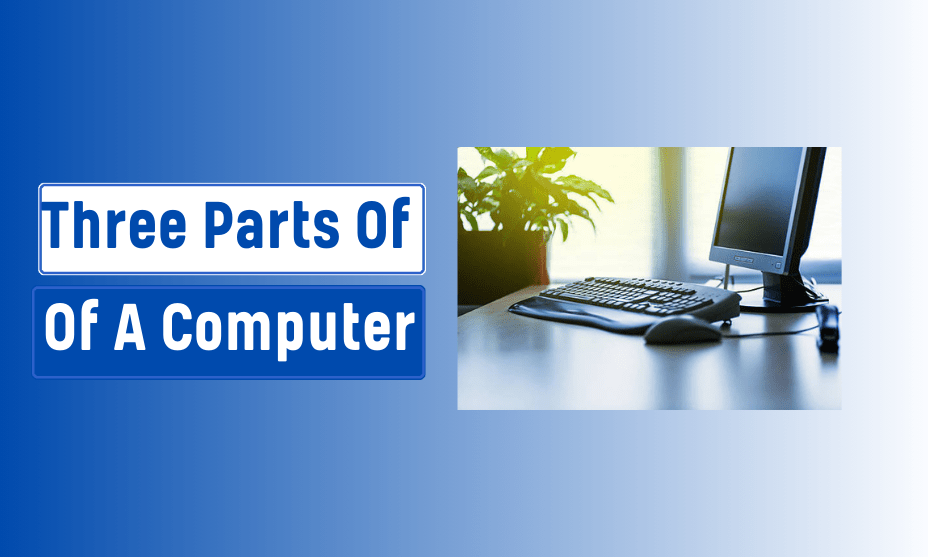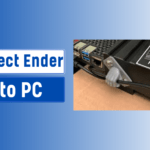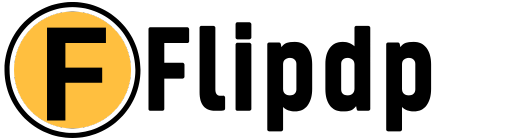In today’s digital age, understanding how computers interact with users is crucial. Input devices play a significant role in this interaction, allowing users to communicate their intentions to the computer. This article aims to provide a comprehensive overview of the primary components that accept input in a computer, focusing on the three main parts: the keyboard, mouse, and scanner.
By exploring these devices, we can better appreciate their functions, importance, and the various technologies available. This knowledge will also aid users in selecting the right input devices to enhance their computing experience.
Understanding Computer Input: An Overview

Computer input refers to the data and commands entered into a computer system via input devices. These devices allow users to interact with the computer, send commands, and input data, forming the foundation for all computer operations. Can You Mine Crypto on a Virtual PC Input devices convert user actions into signals that the computer can process, ensuring seamless communication between humans and machines.
Understanding these input mechanisms is vital for anyone looking to improve their interaction with technology, whether for work, gaming, or creative endeavors.
The Importance of Input Devices in Computing
Input devices are crucial for various reasons. Firstly, they serve as the primary means for users to communicate with computers. Without these devices, operating a computer would be impossible, as users rely on input methods to execute commands, enter text, and navigate interfaces.
Furthermore, the right input device can significantly enhance productivity and user experience, making tasks more efficient and enjoyable. As technology advances, the importance of input devices continues to grow, adapting to new needs and user preferences.
Main Input Components

The main input components of a computer include various devices designed to capture user input and relay it to the computer for processing. These devices can be broadly classified into two categories: peripheral devices and built-in input components.
Peripheral devices, such as keyboards and mice, are external devices connected to the computer, while built-in components, such as touchpads in laptops, are integrated into the device itself. Each input component serves a specific purpose, and understanding their functionalities is essential for maximizing their potential.
What Are the Three Main Parts of a Computer That Accept Input?
1. Keyboard: The Primary Input Device
The keyboard is one of the most common and widely used input devices, essential for text entry and command execution. It consists of a set of keys, each corresponding to a specific character or function. Keyboards are designed for ease of use, allowing users to input data quickly and efficiently.
4.1. Functionality and Use Cases
Keyboards function by sending signals to the computer when keys are pressed. These signals are translated into corresponding characters or commands that the computer can interpret. Keyboards are used in various scenarios, including word processing, programming, gaming, and data entry. Their versatility makes them indispensable for almost all computer users.
4.2. Types of Keyboards
There are several types of keyboards available, catering to different user preferences and needs. Standard keyboards are the most common, but there are also ergonomic keyboards designed to reduce strain, mechanical keyboards preferred by gamers for their tactile feedback, and virtual keyboards that appear on touchscreen devices. Each type offers unique advantages, making it essential to choose one that suits individual requirements.
4.3. Advantages of Using Keyboards
Keyboards provide numerous advantages, including speed and accuracy in data entry, customizable keys for specific functions, and compatibility with various software applications. They also support shortcut keys that streamline workflows, significantly enhancing productivity. Furthermore, the tactile feedback from mechanical keyboards can improve typing experience and reduce errors.
2. Mouse: Navigating the Digital World
The mouse is another fundamental input device that allows users to navigate graphical user interfaces (GUIs) with precision. It typically consists of two buttons and a scroll wheel, enabling users to point, click, and scroll through digital content.
5.1. How a Mouse Works
A mouse works by detecting movement and translating it into cursor movement on the screen. It typically uses optical or laser technology to track motion and send signals to the computer regarding the user’s actions. This technology allows for precise control over the cursor, making it easier to interact with various elements on the screen.
5.2. Different Types of Mice
There are several types of mice available, each designed for specific tasks and user preferences. Standard mice are suitable for everyday use, while gaming mice offer customizable buttons and higher precision for gamers.
Ergonomic mice are designed to reduce wrist strain during extended use, while trackballs and touchpads provide alternative navigation methods. Choosing the right mouse can enhance comfort and efficiency, depending on the user’s activities.
5.3. Mouse vs. Touchpad: A Comparison
While both mice and touchpads serve the same primary function—navigating the computer interface—they differ in design and usability. Mice offer greater precision and comfort for extended use, especially in gaming and graphic design.
In contrast, touchpads are often more portable and integrated into laptops, providing a space-saving solution. Users may prefer one over the other based on their working environment and personal preference.
3. Scanner: Capturing Physical Data Digitally

Scanners are specialized input devices that convert physical documents and images into digital formats. They enable users to digitize text, photographs, and other printed materials, facilitating easy storage, sharing, and editing.
6.1. How Scanners Operate
Scanners operate by shining light on the document and capturing the reflected image using a sensor. The captured image is then processed and converted into a digital format that can be stored on the computer. Different scanner technologies, such as flatbed, sheet-fed, and handheld scanners, offer varying capabilities depending on the user’s needs.
6.2. Types of Scanners
Various types of scanners are available, each designed for specific tasks. Flatbed scanners are ideal for scanning photographs and books, while sheet-fed scanners are suitable for bulk document scanning. Handheld scanners offer portability, allowing users to scan on the go. Multifunction printers (MFPs) often include scanning capabilities, making them versatile tools for both printing and digitizing documents.
6.3. Applications of Scanners in Various Fields
Scanners are widely used in various fields, including education, business, and healthcare. In education, they facilitate the digitization of textbooks and documents, making materials more accessible.
In business, scanners streamline document management by converting physical records into digital formats. In healthcare, they play a critical role in patient record management and medical imaging, enhancing efficiency and accuracy.
Other Input Devices
While the keyboard, mouse, and scanner are the primary input components of a computer, numerous other input devices enhance user interaction.
Additional Input Devices to Consider
7.1. Touchscreen Displays
Touchscreen displays combine input and output capabilities, allowing users to interact with the computer directly through touch. These displays have become increasingly popular in smartphones, tablets, and laptops, providing intuitive navigation and interaction.
7.2. Game Controllers
Game controllers offer specialized input for gaming, featuring buttons, joysticks, and triggers designed for precise control and immersive gameplay. They enhance the gaming experience by providing tactile feedback and enabling complex interactions.
7.3. Microphones for Voice Input
Microphones enable voice recognition and command input, allowing users to interact with computers using their voices. This technology has become increasingly popular for virtual assistants and accessibility features, providing a hands-free input method.
The Role of Input Devices in User Interaction
Input devices are crucial for facilitating human-computer interaction. They allow users to send commands, enter data, and communicate their intentions effectively. By understanding the various input methods available, users can enhance their interactions with computers, making tasks easier and more efficient.
How Input Devices Facilitate Human-Computer Interaction
Input devices bridge the gap between users and computers, enabling seamless communication. Whether through typing, clicking, or speaking, these devices translate user actions into commands that the computer can process. Understanding the role of input devices is essential for optimizing user experience and productivity.
The Evolution of Input Devices: From Keyboards to Touchscreens
The evolution of input devices has been shaped by advancements in technology and changing user needs. From the traditional keyboard to modern touchscreens and voice recognition systems, input devices have evolved to provide more intuitive and efficient ways for users to interact with computers. This evolution reflects the ongoing pursuit of improving user experience and accessibility.
Choosing the Right Input Device
Selecting the right input device can significantly impact productivity and comfort. Various factors should be considered when choosing input devices to meet individual needs.
Factors to Consider When Selecting Input Devices
- Type of Work: The nature of your work will determine the type of input device you need. For example, graphic designers may benefit from a high-precision mouse, while writers may prefer a comfortable keyboard.
- Comfort and Ergonomics: Comfort is essential, especially for users who spend extended periods on the computer. Ergonomic keyboards and mice can help reduce strain and prevent injuries.
- Compatibility: Ensure that the input device is compatible with your computer system and operating software.
Best Input Devices for Different Needs and Applications
11.1. For Gamers
For gamers, high-performance mice and mechanical keyboards are essential for precision and speed. Gaming controllers can also enhance the gaming experience, providing specialized input options.
11.2. For Professionals
Professionals may benefit from ergonomic keyboards and mice that prioritize comfort and efficiency. Additionally, input devices with customizable buttons can streamline workflows.
11.3. For Accessibility Needs
For users with disabilities, specialized input devices, such as adaptive keyboards and voice recognition software, can enhance accessibility and usability, making computing more inclusive.
Comparison and Analysis
Understanding the differences between input and output devices is vital for comprehending their roles in computing. While input devices allow users to send data and commands to the computer, output devices display or output the results of those commands.
Input Devices vs. Output Devices: Understanding the Difference
Input devices and output devices play crucial yet distinct roles in the functioning of computer systems. Understanding the difference between these two types of devices is essential for grasping how computers interact with users and process information.
Input Devices are the components that allow users to provide data and commands to the computer. This includes devices such as keyboards, mice, scanners, and microphones. These devices translate user actions or data into a form that the computer can understand and process. For instance, when you press a key on a keyboard, it sends a specific signal to the computer, indicating that a certain character should be displayed on the screen.
Input Mechanisms: How They Impact User Experience
The way input devices operate significantly affects the overall user experience. Input mechanisms refer to the methods by which users interact with their computers, and they can greatly influence efficiency, comfort, and accessibility.
For example, consider how a keyboard can vary in design. Mechanical keyboards offer tactile feedback that many users find satisfying and responsive, enhancing typing speed and accuracy. On the other hand, a membrane keyboard may be quieter and more compact, appealing to those who prioritize portability. Similarly, input methods like touchscreens allow for direct manipulation of on-screen elements, which can be more intuitive for many users compared to using a mouse.
Accessibility is also a key consideration in input mechanisms. Devices designed for individuals with disabilities, such as adaptive keyboards or eye-tracking systems, demonstrate how input technology can be tailored to meet diverse needs.
Moreover, the comfort and ergonomics of input devices can impact user satisfaction. A poorly designed mouse or keyboard can lead to strain and discomfort over prolonged use, which can diminish productivity and user satisfaction. Therefore, the choice of input mechanism is a vital factor in designing a positive and efficient user experience.
The Importance of Ergonomics in Input Devices
Ergonomics is the study of how people interact with their environments, and when it comes to input devices, ergonomics plays a vital role in ensuring user comfort and efficiency. The importance of ergonomics cannot be overstated; poorly designed input devices can lead to repetitive strain injuries (RSIs), discomfort, and decreased productivity.
An ergonomic keyboard, for instance, is designed to promote a natural hand position, reducing the risk of strain on the wrists and fingers. These keyboards often feature a split design that allows for a more natural wrist angle, preventing discomfort during long typing sessions. Similarly, ergonomic mice are shaped to fit the natural contour of the hand, providing support and reducing strain on the wrist.
Moreover, the height and position of input devices are critical in ergonomic design. Users should be able to place their keyboards and mice at a height that minimizes strain. Adjustable desks and monitor stands can also aid in achieving proper alignment, making it easier to maintain a comfortable posture while using input devices.
In the context of user health and productivity, investing in ergonomically designed input devices is essential. Companies and individuals who prioritize ergonomic solutions can significantly reduce the risk of RSIs and enhance overall comfort and efficiency in the workplace.
Troubleshooting and Maintenance
Maintaining and troubleshooting input devices is essential for ensuring their longevity and optimal performance. Just like any other piece of technology, input devices can encounter issues over time, and knowing how to address these problems can save time and frustration.
Common Issues: Users may experience various problems with their input devices, such as unresponsive keys on a keyboard, a mouse that doesn’t track properly, or a scanner that fails to recognize documents. Identifying the specific problem is the first step toward finding a solution. For example, if a keyboard key is unresponsive, it might be due to debris or dust buildup. Cleaning the device thoroughly can often resolve the issue.
Maintenance Tips: Regular maintenance can prolong the life of input devices. For keyboards and mice, cleaning them periodically is crucial. This can be done by turning them upside down and shaking them gently to dislodge crumbs, followed by wiping down the surfaces with a damp cloth. For scanners, ensuring that the glass is clean and free from smudges can prevent scanning errors.
Software Updates: Additionally, keeping the drivers and software associated with input devices updated can enhance their functionality and compatibility with new operating systems or applications. Users should periodically check the manufacturer’s website for any updates or patches.
By being proactive about maintenance and understanding how to troubleshoot common issues, users can keep their input devices in peak condition, ensuring a seamless computing experience.
Future Trends in Input Technology
The field of input technology is constantly evolving, with new innovations emerging to enhance user interaction and experience. Understanding these trends can help users make informed decisions about the input devices they choose and how they interact with technology.
Emerging Technologies: One of the most exciting trends is the development of voice recognition technology. This allows users to interact with their devices using natural language, providing an alternative to traditional input methods. Voice-activated assistants like Siri, Google Assistant, and Alexa are becoming increasingly common, enabling hands-free operation and making technology more accessible.
Gesture Control: Another significant advancement is gesture control, where users can interact with devices through movements and gestures. This technology is being integrated into various devices, including gaming consoles and smart home systems, allowing for a more immersive and intuitive experience.
Haptic Feedback: Haptic technology is also making strides, providing tactile feedback to users during interaction. This technology is commonly found in smartphones and gaming controllers, enhancing user engagement and providing a sense of realism in gaming and simulations.
As technology continues to advance, the possibilities for input devices are expanding. Users should stay informed about these trends to leverage new technologies that can enhance their computing experience and productivity.
Conclusion
Recap: The Essential Role of Input Devices in Computers
In summary, input devices are vital components of computer systems, allowing users to interact with technology and input data effectively. Understanding the various types of input devices, their functions, and how they enhance user experience is crucial for anyone using a computer.
From keyboards and mice to more advanced devices like scanners and touchscreens, each input device serves a specific purpose and contributes to the overall functionality of the computer. Recognizing the differences between input and output devices helps clarify how information is processed and presented to users.
Final Thoughts on Selecting Input Devices for Your Computer
Choosing the right input device is an important decision that can greatly impact productivity and comfort. When selecting input devices, consider factors such as ergonomics, intended use, and personal preferences. Whether you’re a gamer, a professional, or someone with specific accessibility needs, there are input devices designed to meet your requirements.
FAQs, What three parts of a computer can accept input
1. What are the three main parts of a computer that can accept input?
The three main parts of a computer that can accept input are:
Keyboard – Used to input text and commands.
Mouse – A pointing device that allows you to interact with graphical elements on the screen.
Microphone – Allows for voice and audio input.
2. How does the keyboard function as an input device?
The keyboard allows users to input alphanumeric characters and special commands into the computer. Each key corresponds to a specific signal sent to the computer’s processor, which interprets the input and performs the required action.
3. What role does the mouse play as an input device?
The mouse enables users to interact with on-screen objects by moving a pointer. It allows for clicking, dragging, and scrolling, making it an essential tool for navigating a graphical user interface (GUI).
4. Can a microphone be considered an input device?
Yes, a microphone is considered an input device because it captures sound, which is converted into digital data that the computer can process. This data can be used for voice commands, recording, or communication.
5. Are there other parts of a computer that can accept input?
Yes, other input devices include:
Touchscreen – It combines both input (touch) and output (display).
Scanner – Captures images or documents as digital data.
Camera – Used for capturing visual input, such as photos or video.